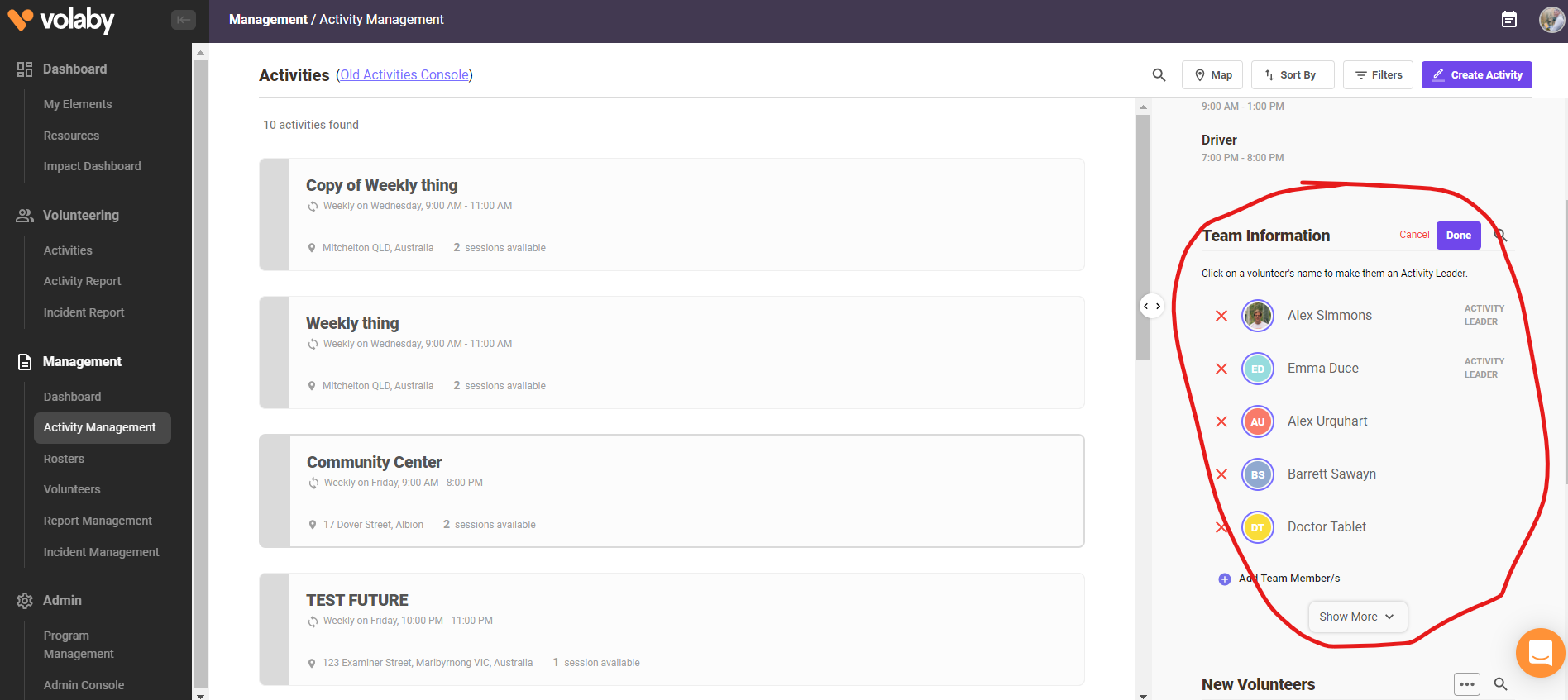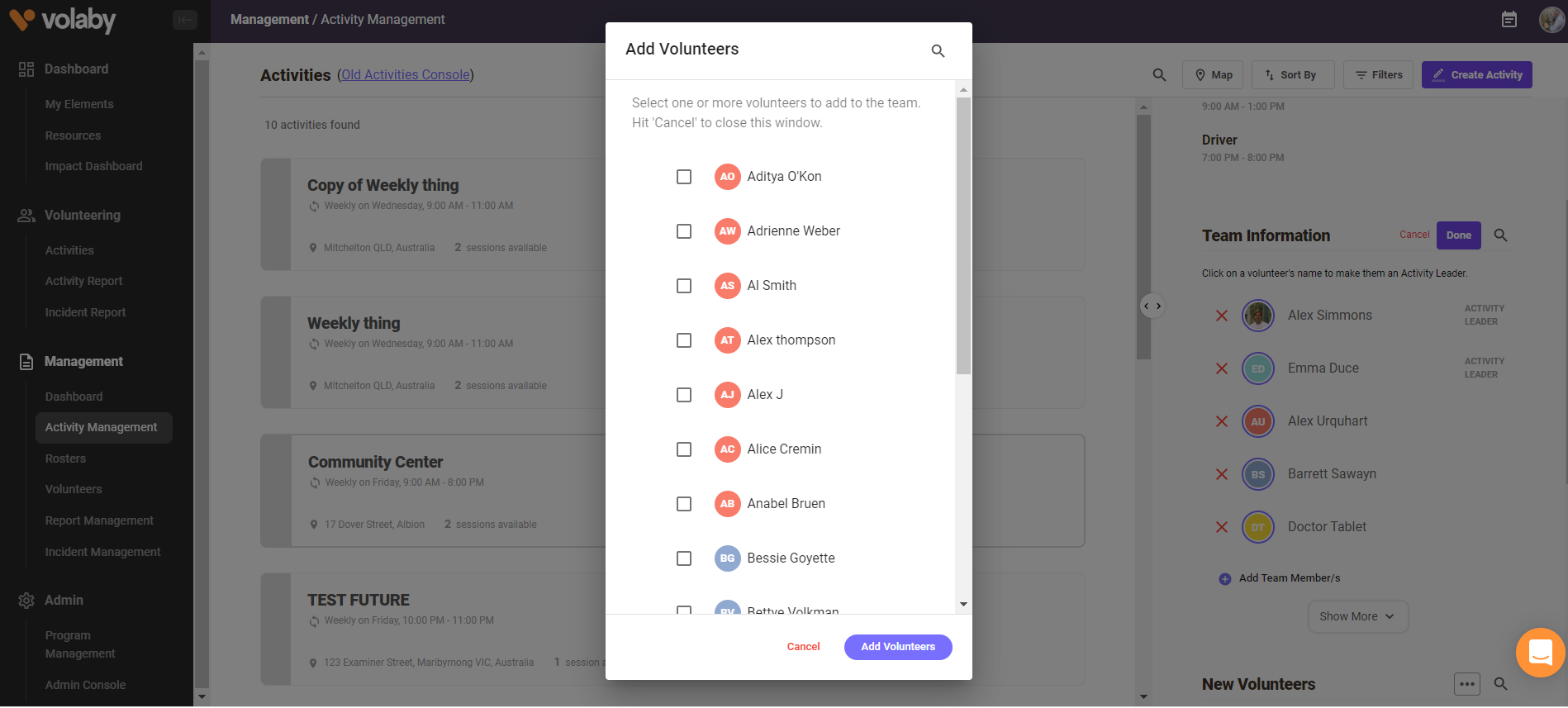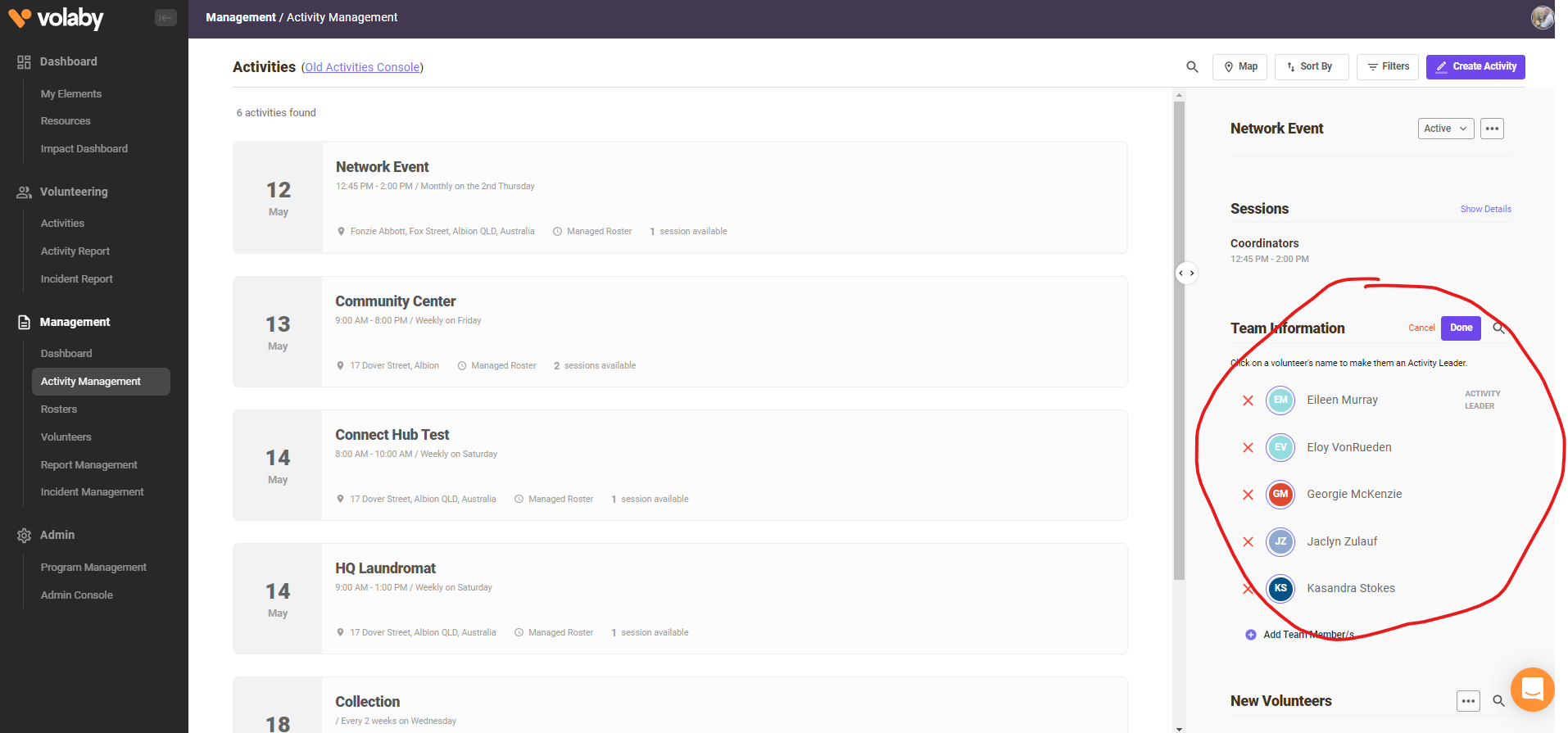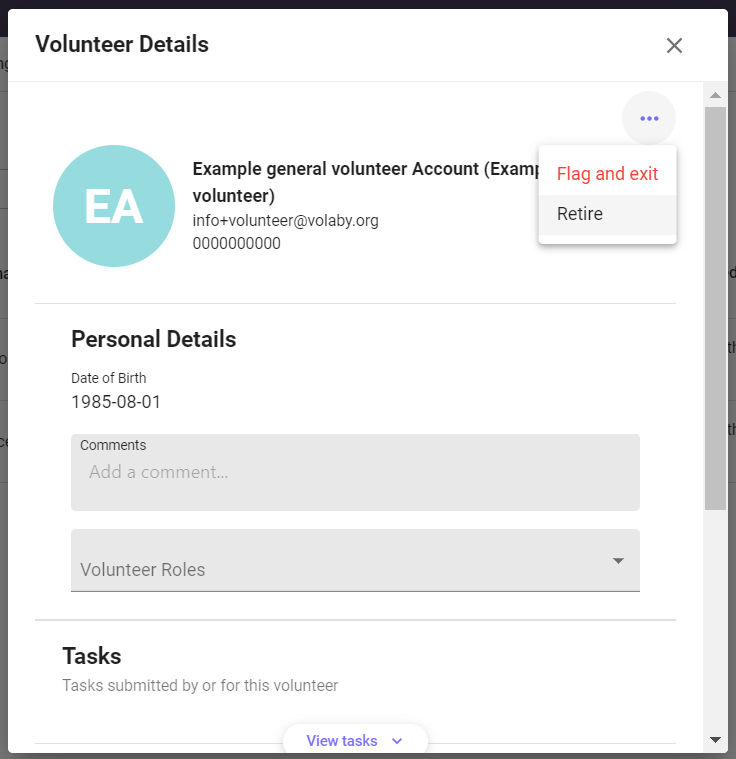How do I add, remove and exit a volunteer from my team?
- 01 May 2023
- 1 Minute to read
- Contributors

- Print
- DarkLight
- PDF
How do I add, remove and exit a volunteer from my team?
- Updated on 01 May 2023
- 1 Minute to read
- Contributors

- Print
- DarkLight
- PDF
Article summary
Did you find this summary helpful?
Thank you for your feedback
This article is for Service Coordinators and Service Leaders and should be used in reference to existing volunteers.
Adding a volunteer to a team
- Visit Activity Management on left side menu bar
- Select the activity you are after and you will then see the information for that activity on the right side bar
- Under the activity name you will see a section titled Team Information, click the Edit button beside it and new options should appear
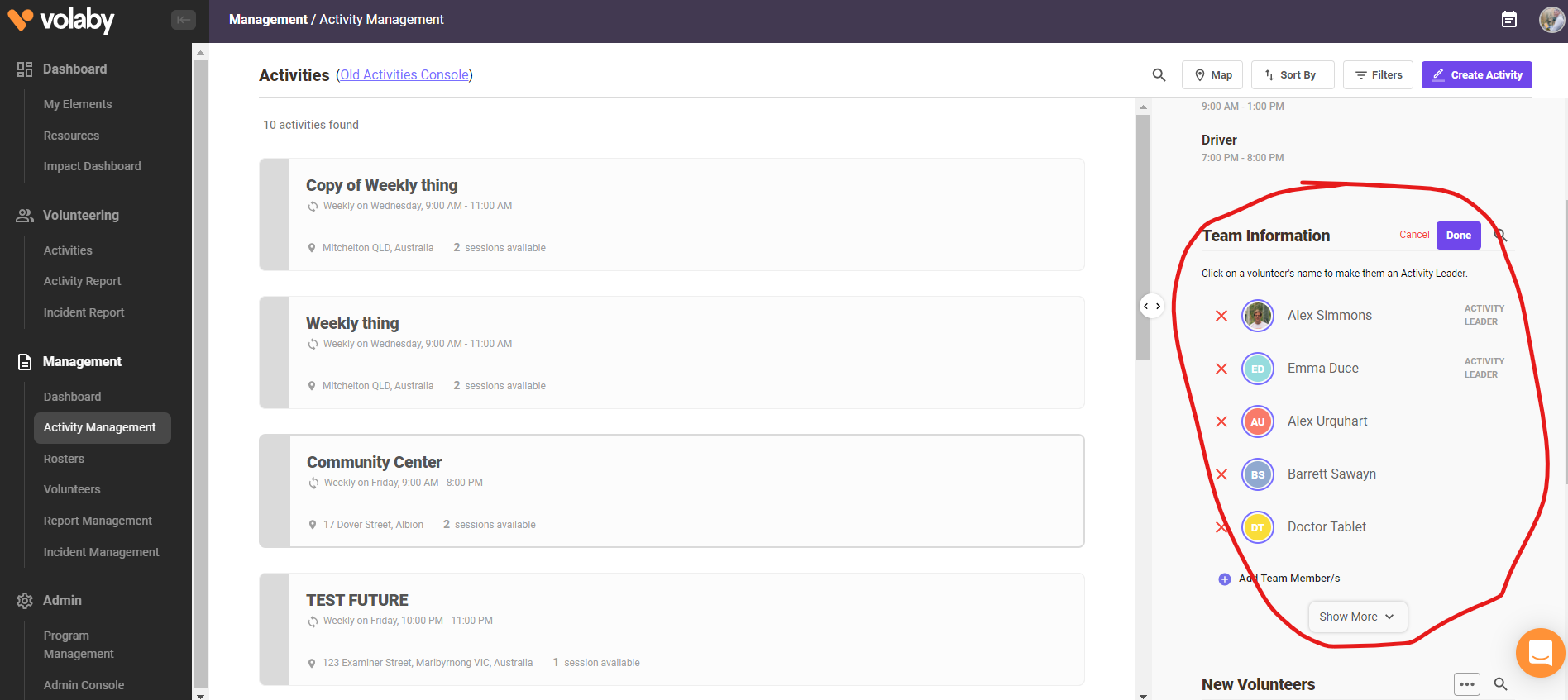
- To add a volunteer you can click on Add Team Member/s under the list of volunteers names
- A pop up will appear where you can select volunteers to add who are in the program already. Please click Add Volunteers at the bottom of the pop up to save the volunteers you have selected.
- Final step is to click done to save the changes you have made
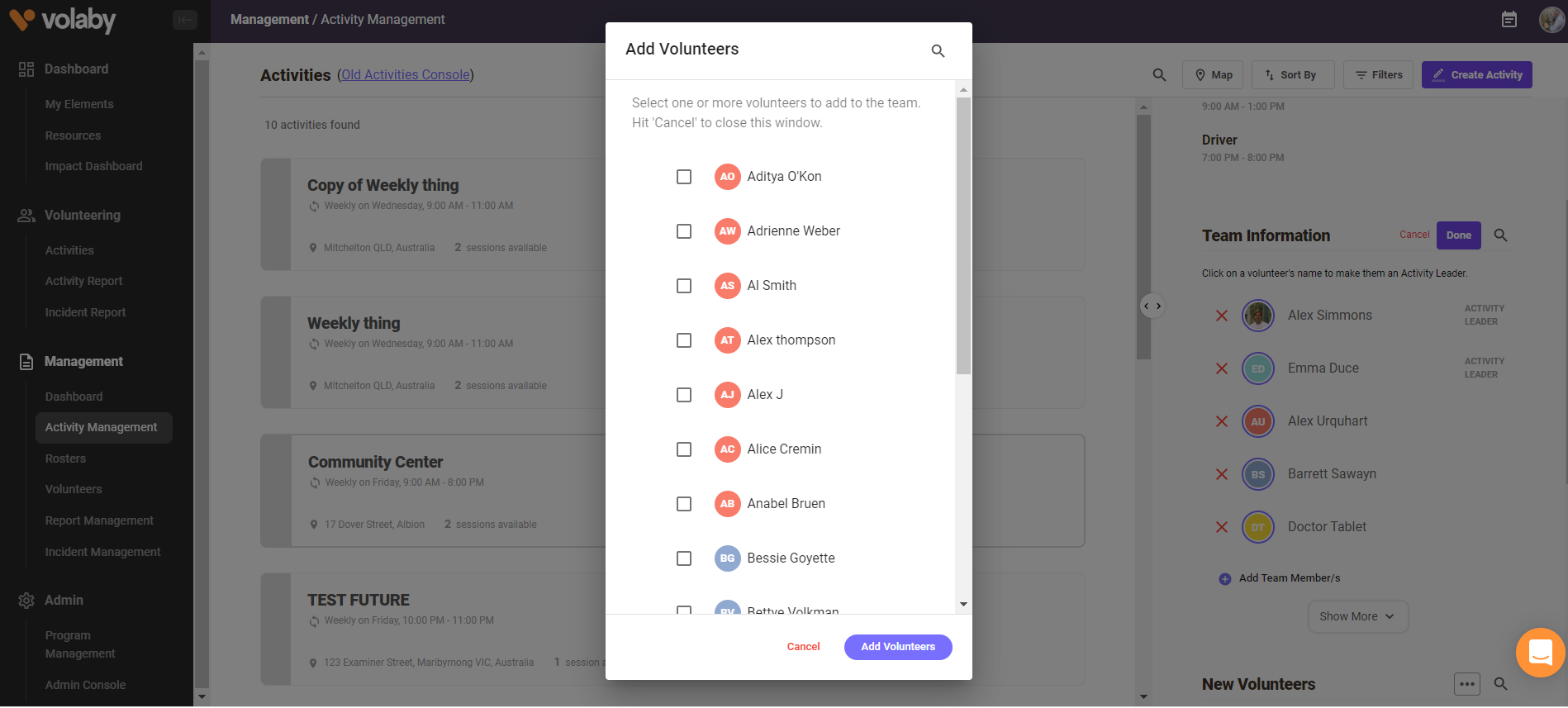
Remove volunteer from team
- Visit Activity Management on left side menu bar
- Select the activity you are after and you will then see the information for that activity on the right side bar
- Under the activity name you will see a section titled Team Information, click the Edit button beside it and new options should appear
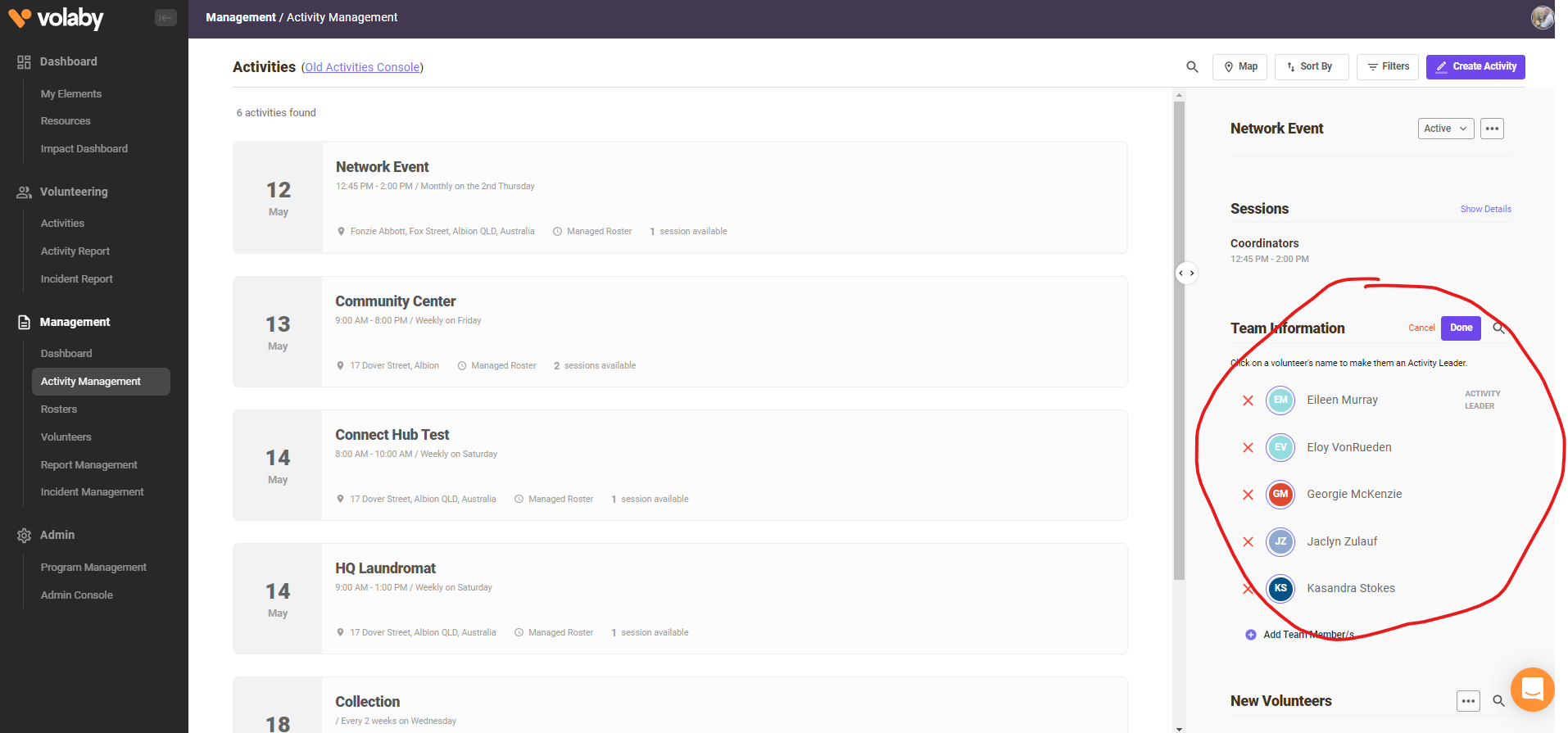
- Click the red cross beside the volunteer’s name to remove them
- Then click Done to finalise this choice
Note: if the volunteer was rostered for future shifts on either published or draft rosters they will still appear on the rosters page as an additional volunteer until those dates have passed.
Retiring a volunteer
If the volunteer is no longer in a position to volunteer they should be 'retired' as a volunteer in Volaby by following the below instructions:
- Visit Volunteers on left side menu bar
- Search for the volunteers name
- Click on the volunteers name (a popup box will appear with the volunteers profile)
- Click the ellipsis (three dots) > Retire.
Please note: 'Flag & exit' should only be used in under particular circumstances. Please speak to your friendly HQ contact if you feel you need to use this option.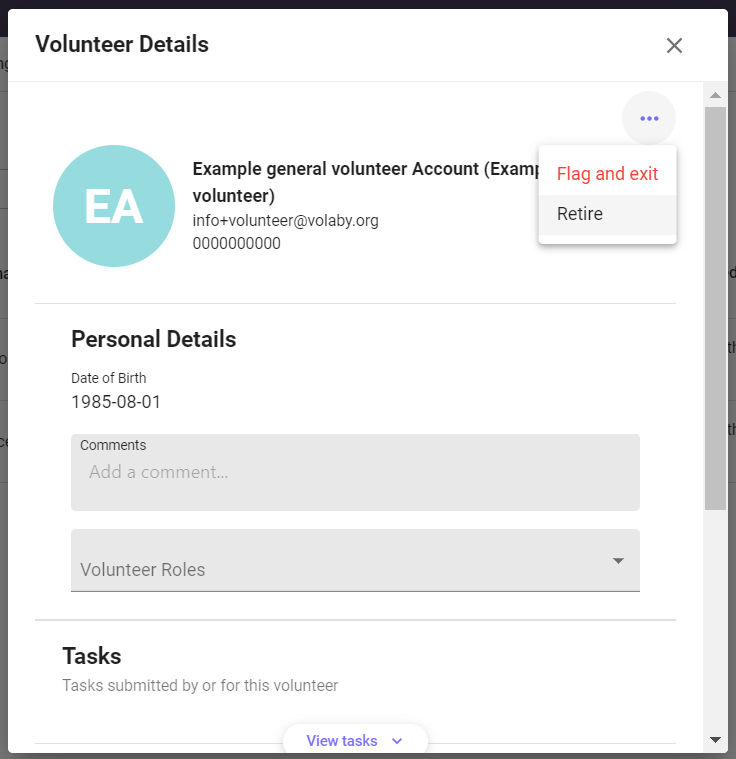
Was this article helpful?