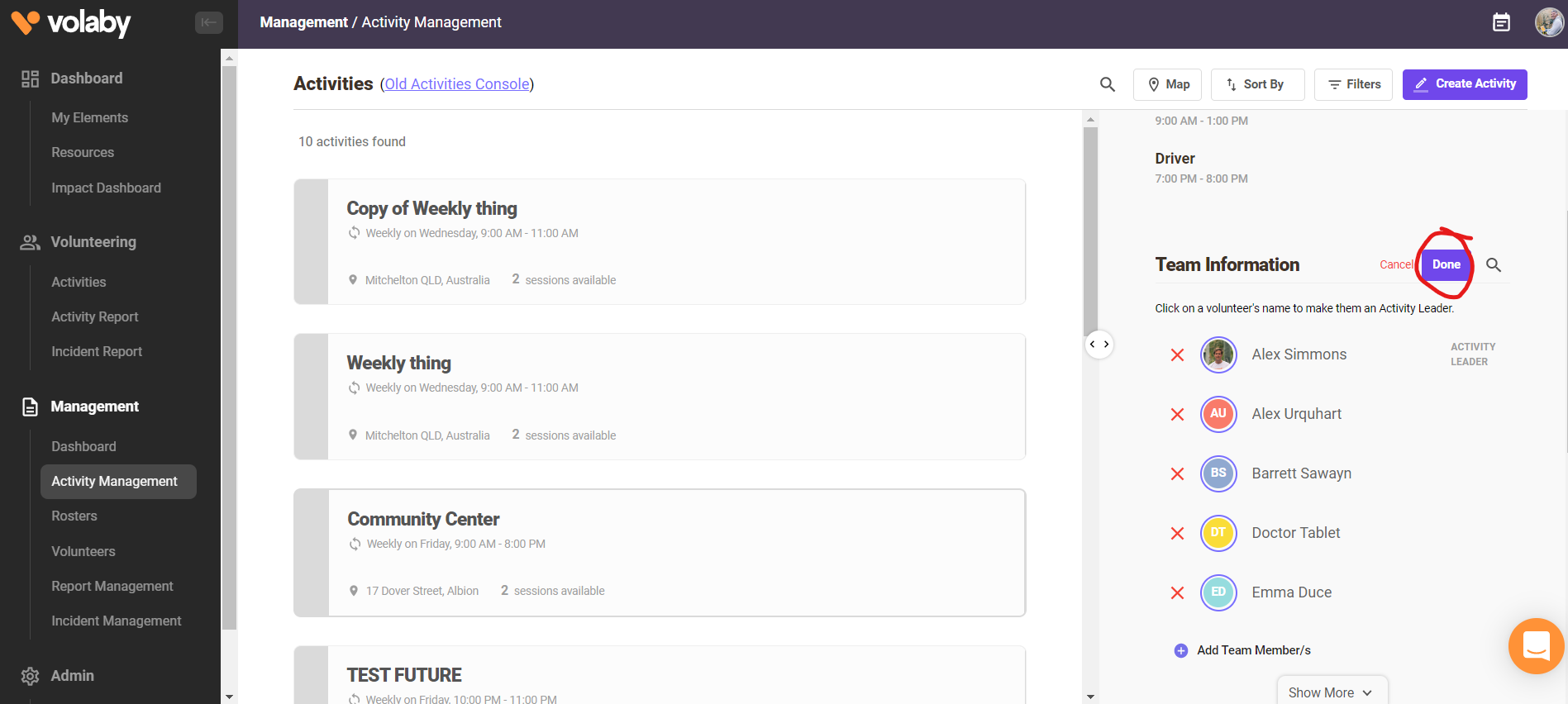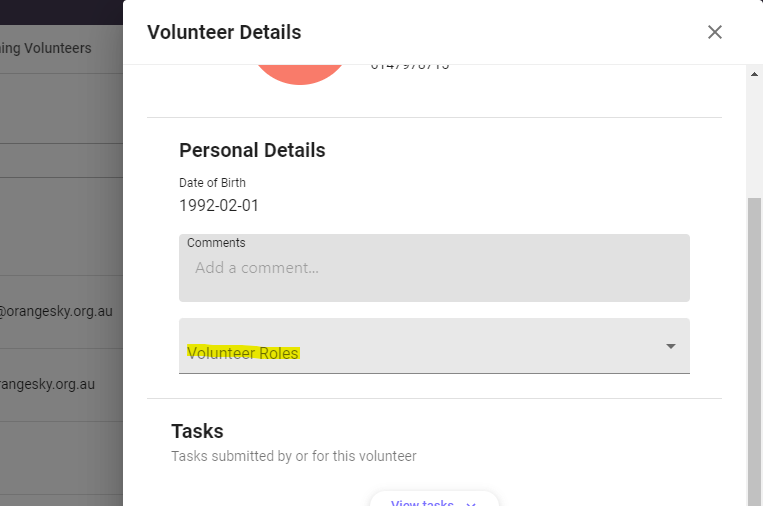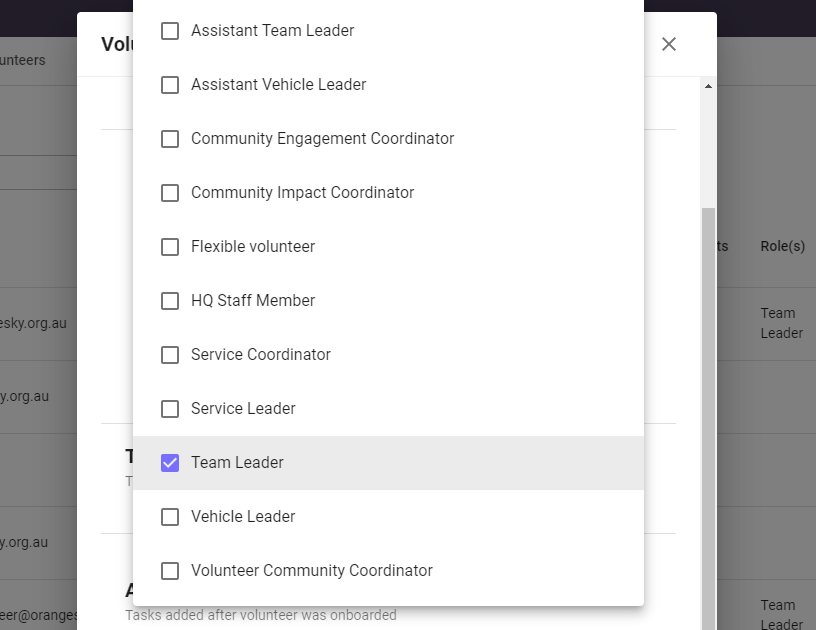How do I promote Volunteers to Activity Leaders (Team Leaders)?
- 07 Mar 2023
- 1 Minute to read
- Contributors

- Print
- DarkLight
- PDF
How do I promote Volunteers to Activity Leaders (Team Leaders)?
- Updated on 07 Mar 2023
- 1 Minute to read
- Contributors

- Print
- DarkLight
- PDF
Article summary
Did you find this summary helpful?
Thank you for your feedback
Service Leaders and Service Coordinator will have the ability to promote general volunteers to activity leaders (team leaders). Completing this process will automatically send the volunteer an email with instructions to complete an online training module in Volaby and with a link to Team Leader resources.
- Visit Activity Management on left side menu bar
- Select the activity you are after and you will then see the information for that activity on the right side bar
- Under the activity name you will see a section titled Team Information, click the Edit button beside it and new options should appear
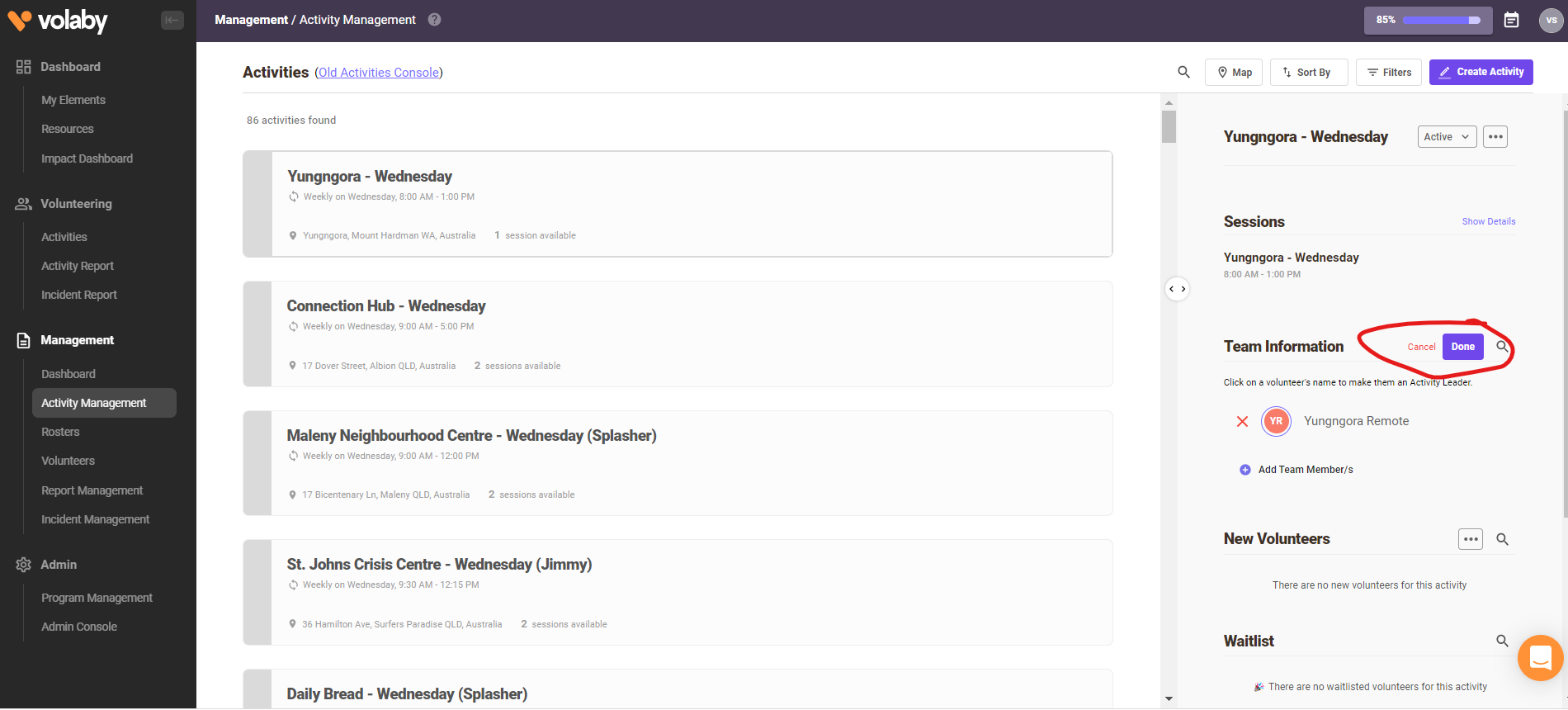
- To add a volunteer you can click on Add Team Member/s under the list of volunteers names
- A pop up will appear where you can select volunteers to add who are in the program already. Please click Add Volunteers to save the volunteers you have selected.
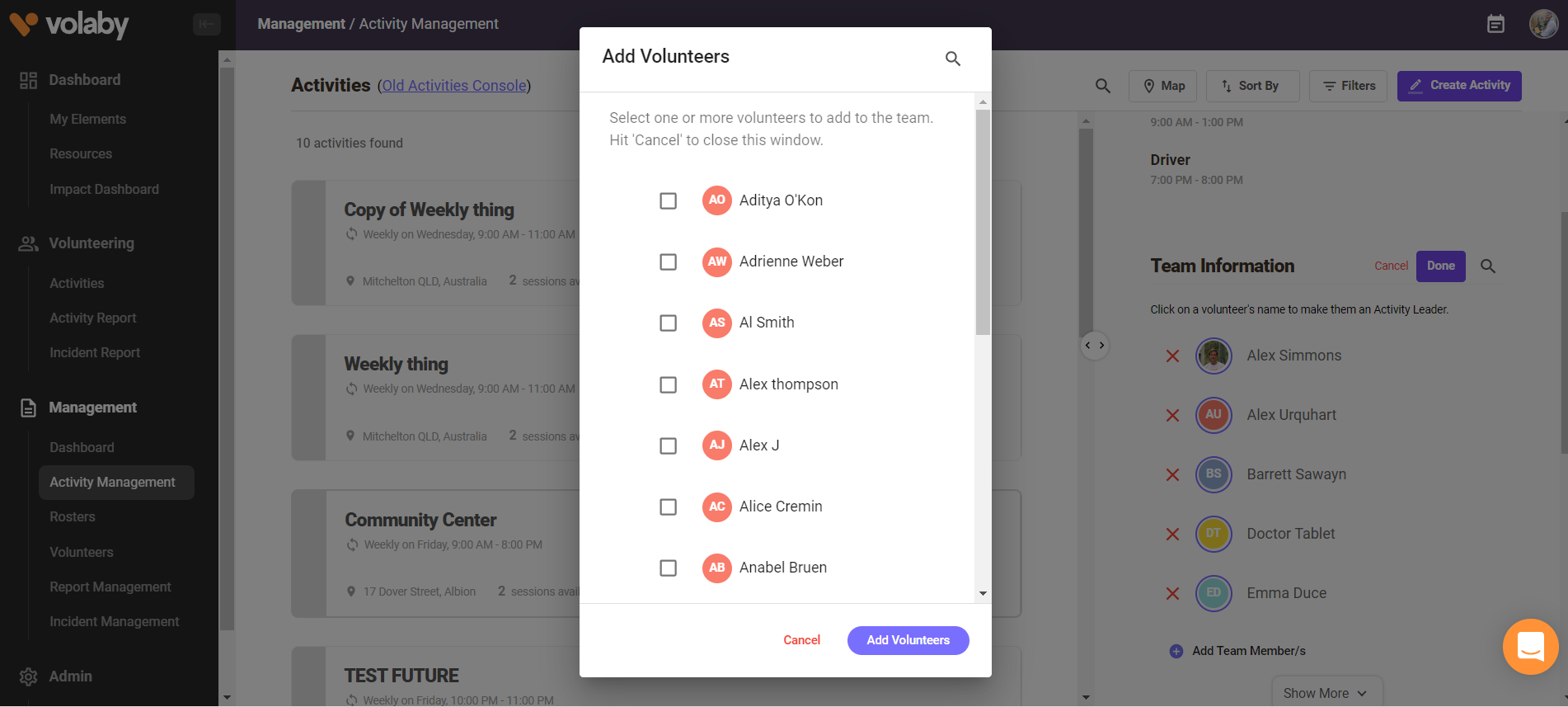
- The volunteers name will now appear under Team Information. Click next their name (see screenshot) to promote them. The words 'Activity Leader' will appear next to their name.
.png)
- Click Done to save the changes
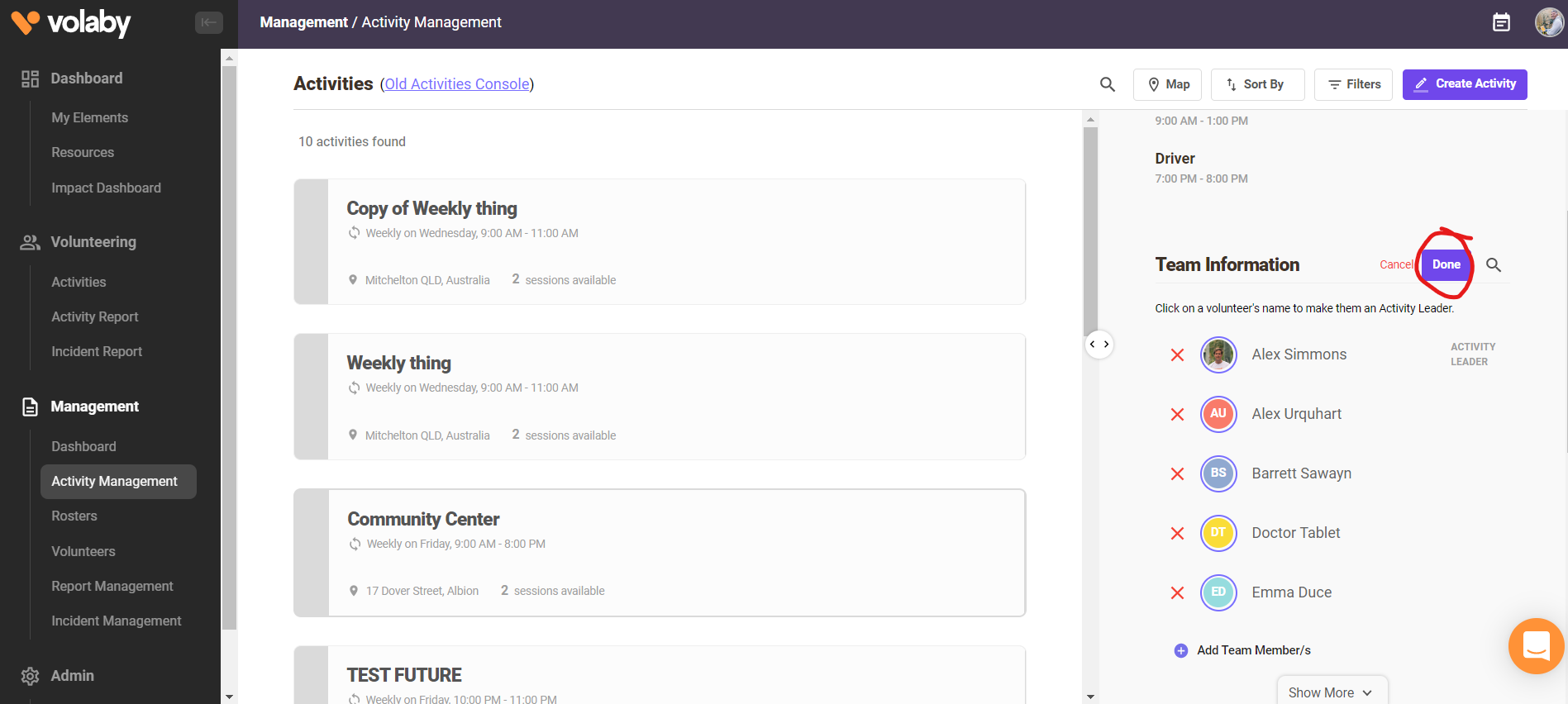
- Click on the volunteers name under Team Information. This will bring up a pop up box the volunteers information.
- Click Volunteer Roles and select either Team Leader or Assistant Team Leader and close the window
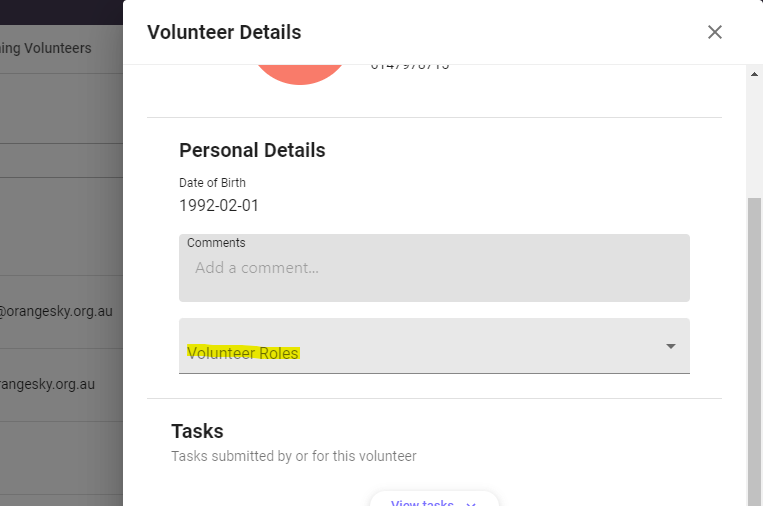
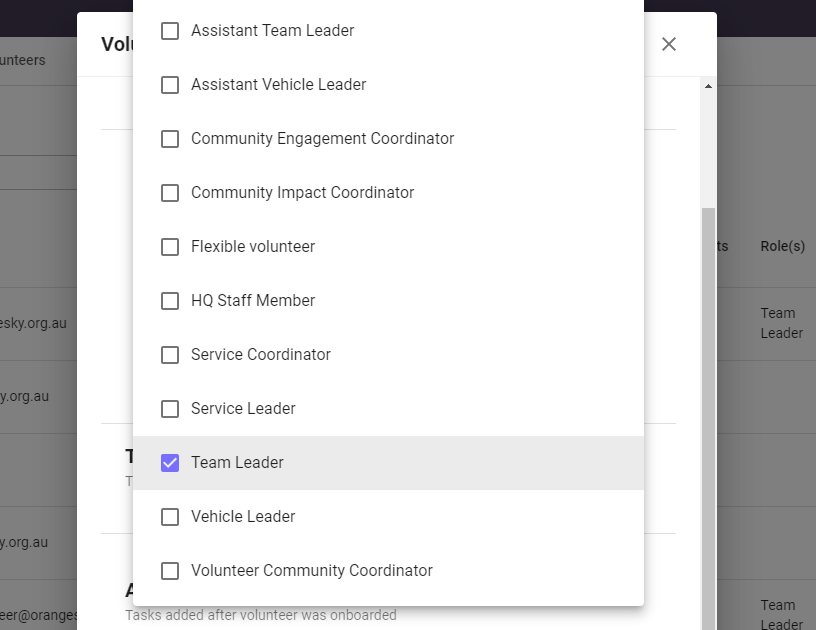
- If the volunteer is new to the Team Leader role add the volunteer to the WhatsApp TL chat and Flexible WhatsApp chat introduce them.
- Follow up after 1 week: Check the TL has completed the online induction module a week being promoted in Volaby. To check this search for the volunteer in the Volunteer Database > click on their name > expand 'Tasks' and 'Additional Tasks'. If the 'Team Leader Induction' task appears with a green tick the volunteer has completed it. A red cross indicates it hasn't been completed.
Was this article helpful?



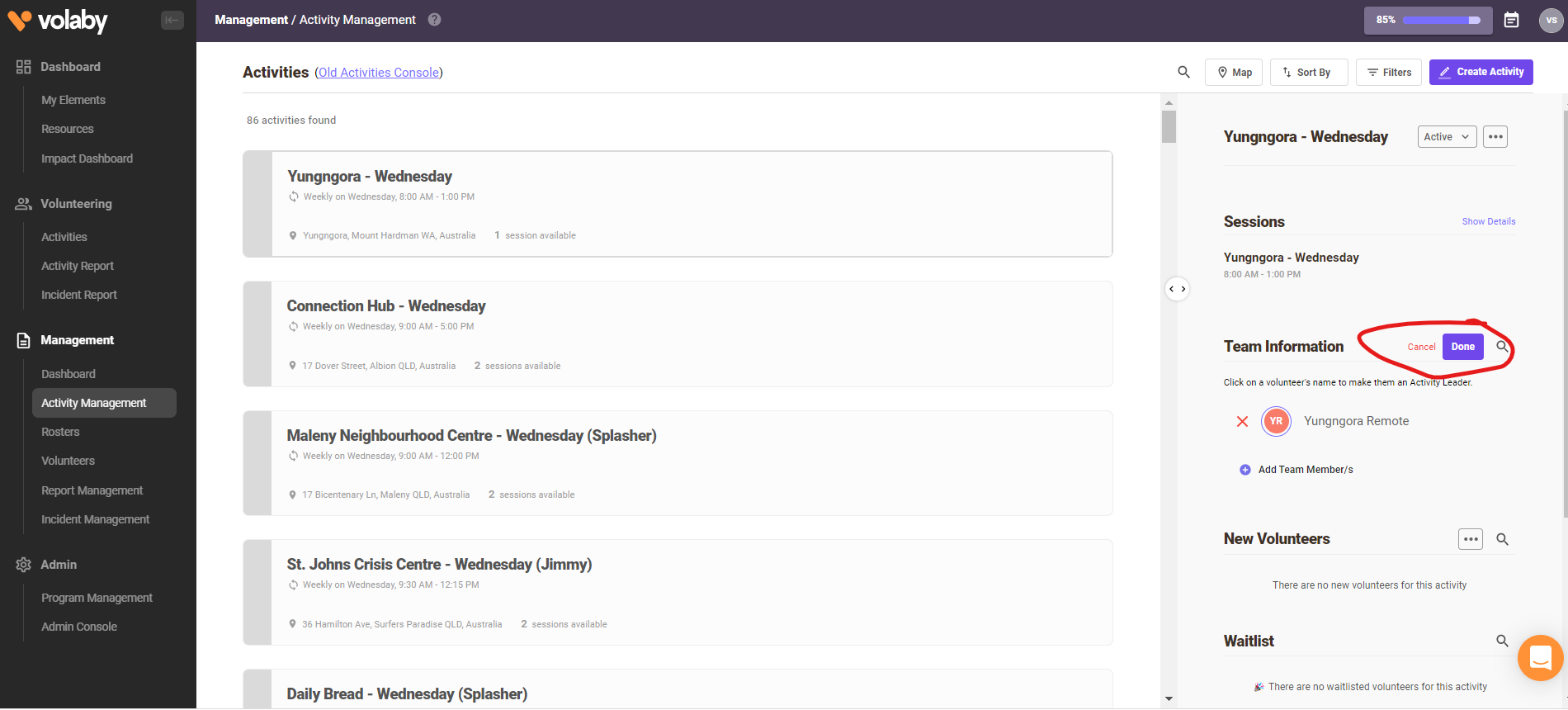
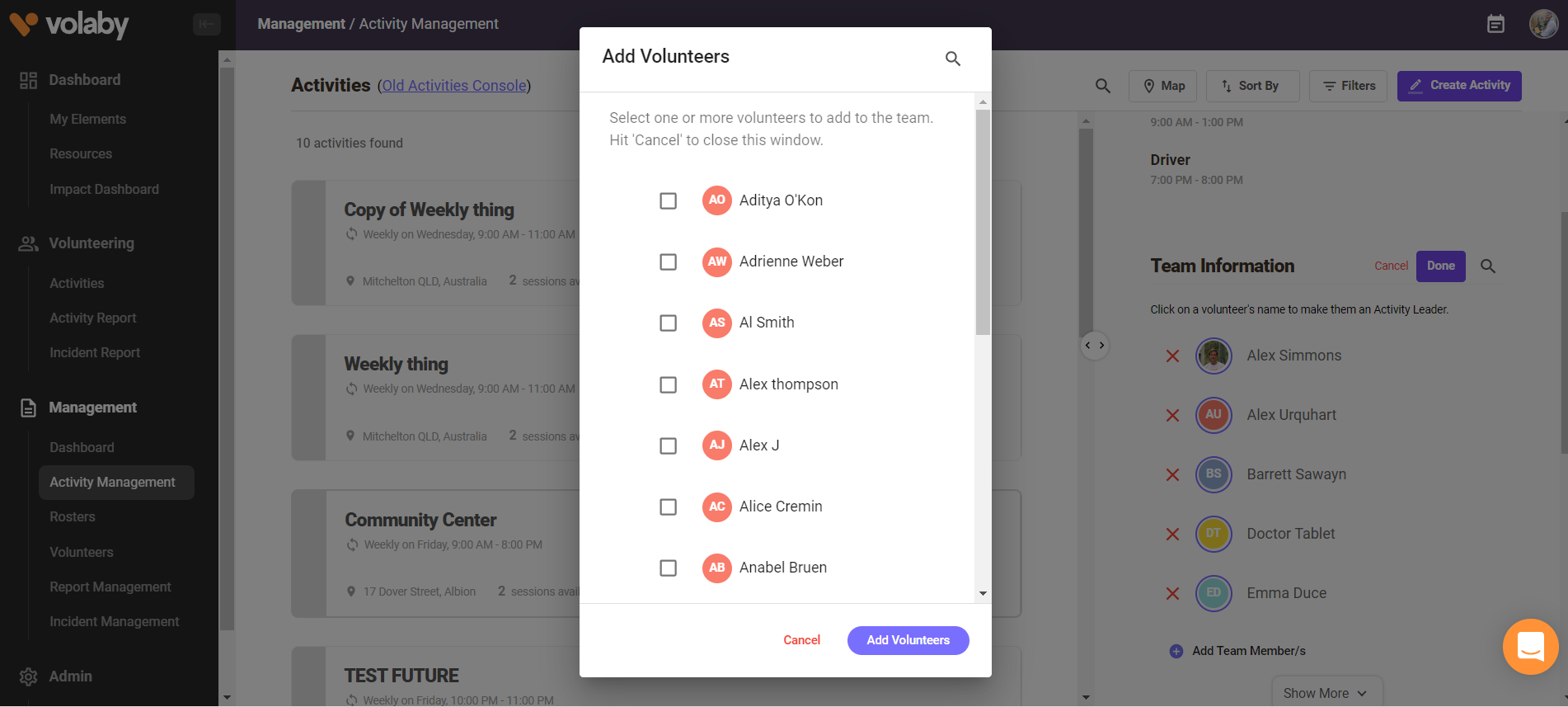
.png)