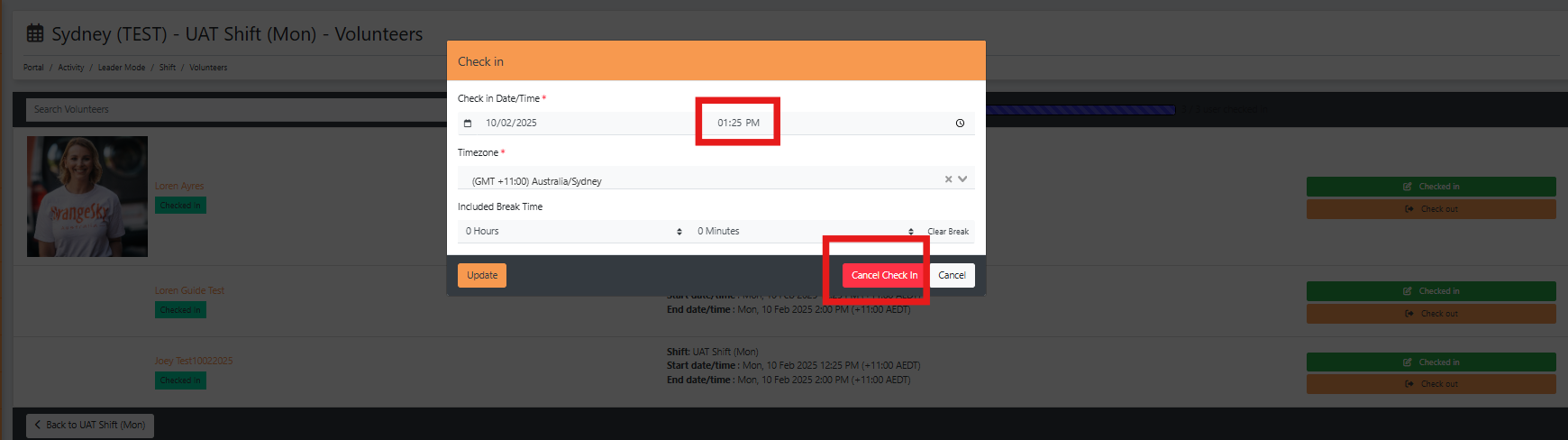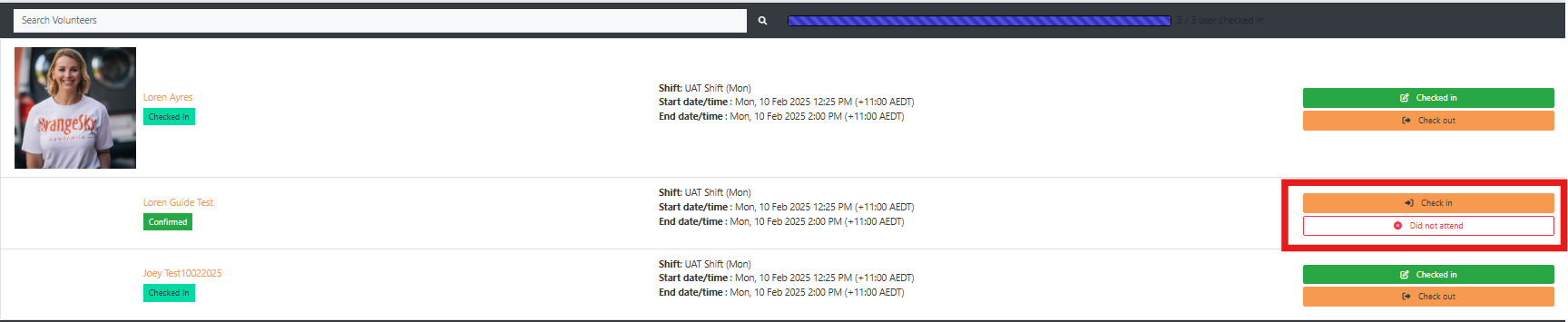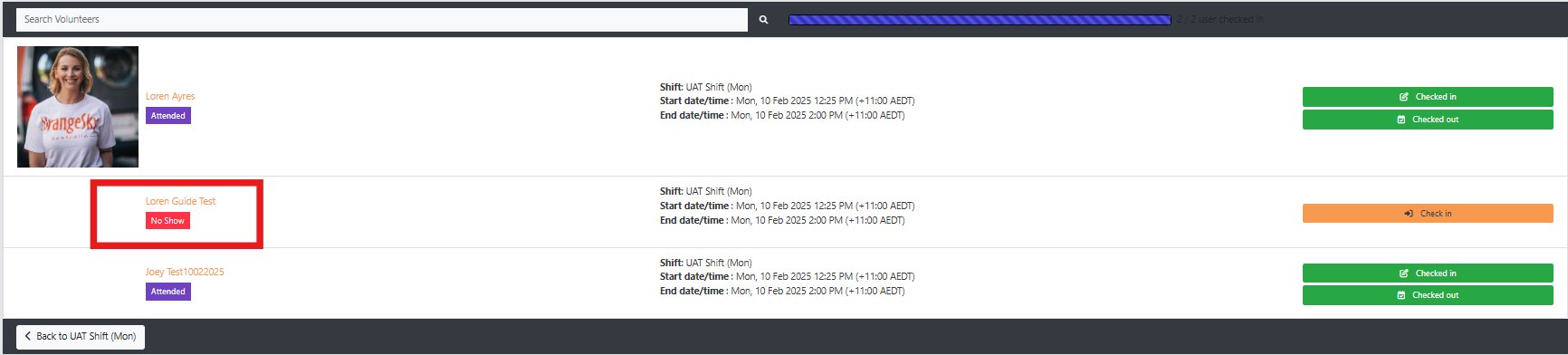Updating Check-in and Check-out
Click the shift under "Shifts I Am Leading" on your MyOS Dashboard. Click anywhere in the white space (as pictured below) to open the shift information.
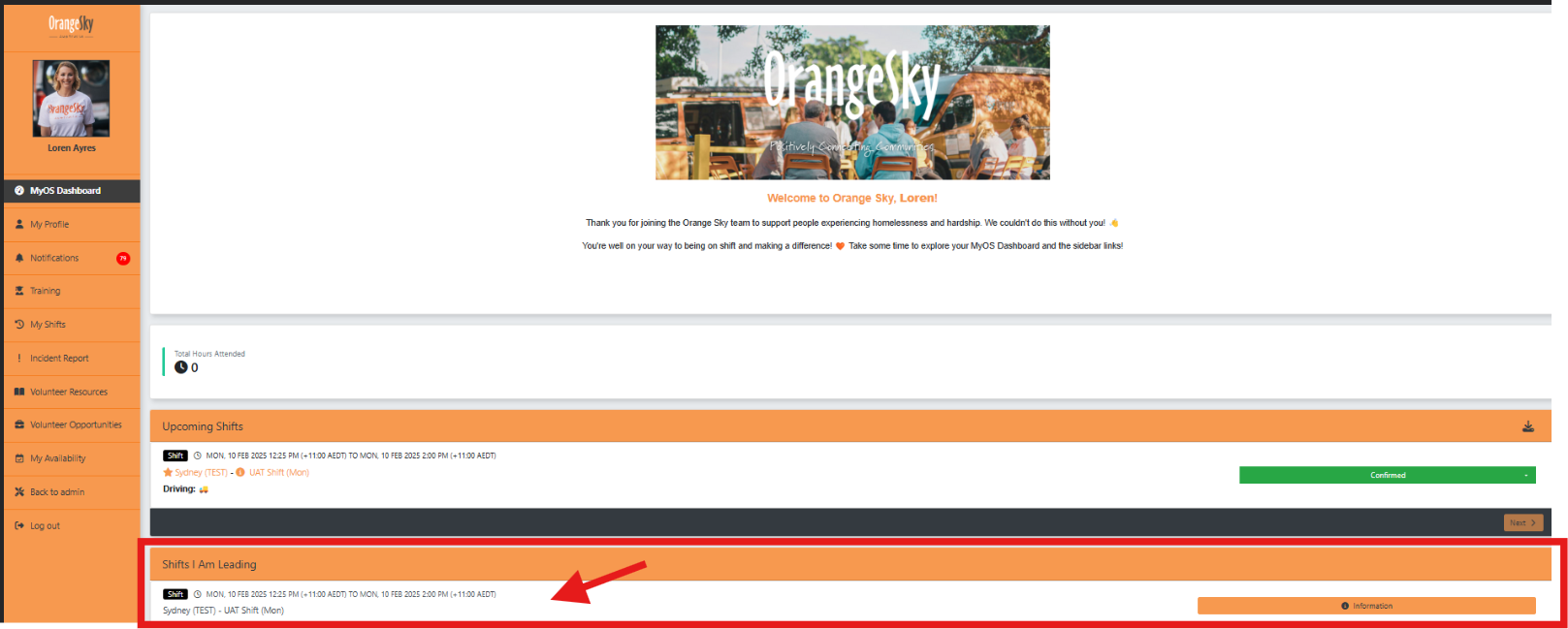
Click on the "Checked in" or "Checked out" button to edit the times or update the attendance status.
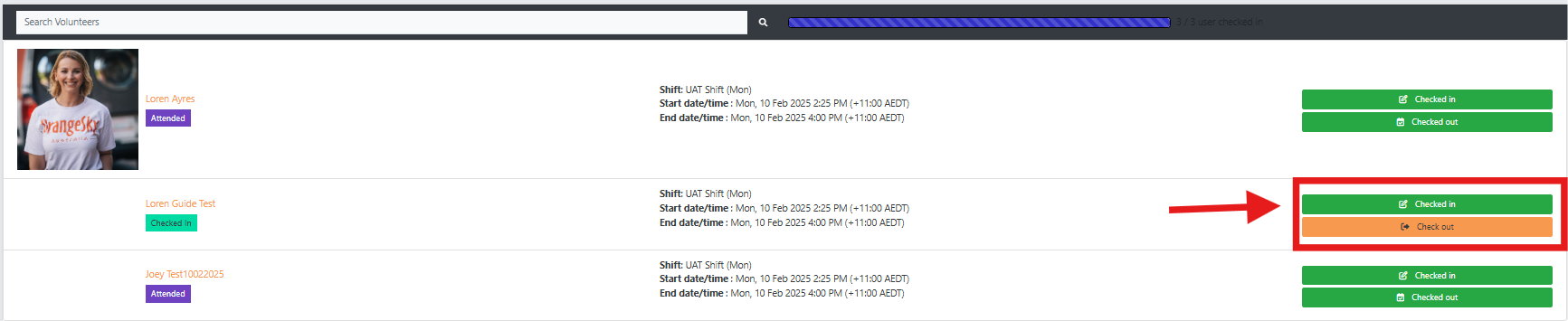
You can change the shift Check In or Check Out times by clicking in the time section and editing the time.
If a volunteer didn't attend the shift, click the "Cancel Check In" button. Then click "Did not attend" (as below).