Updating Check-in and Check-out
Click the shift under "Shifts I Am Leading" on your MyOS Dashboard. Click anywhere in the white space (as pictured below) to open the shift information.
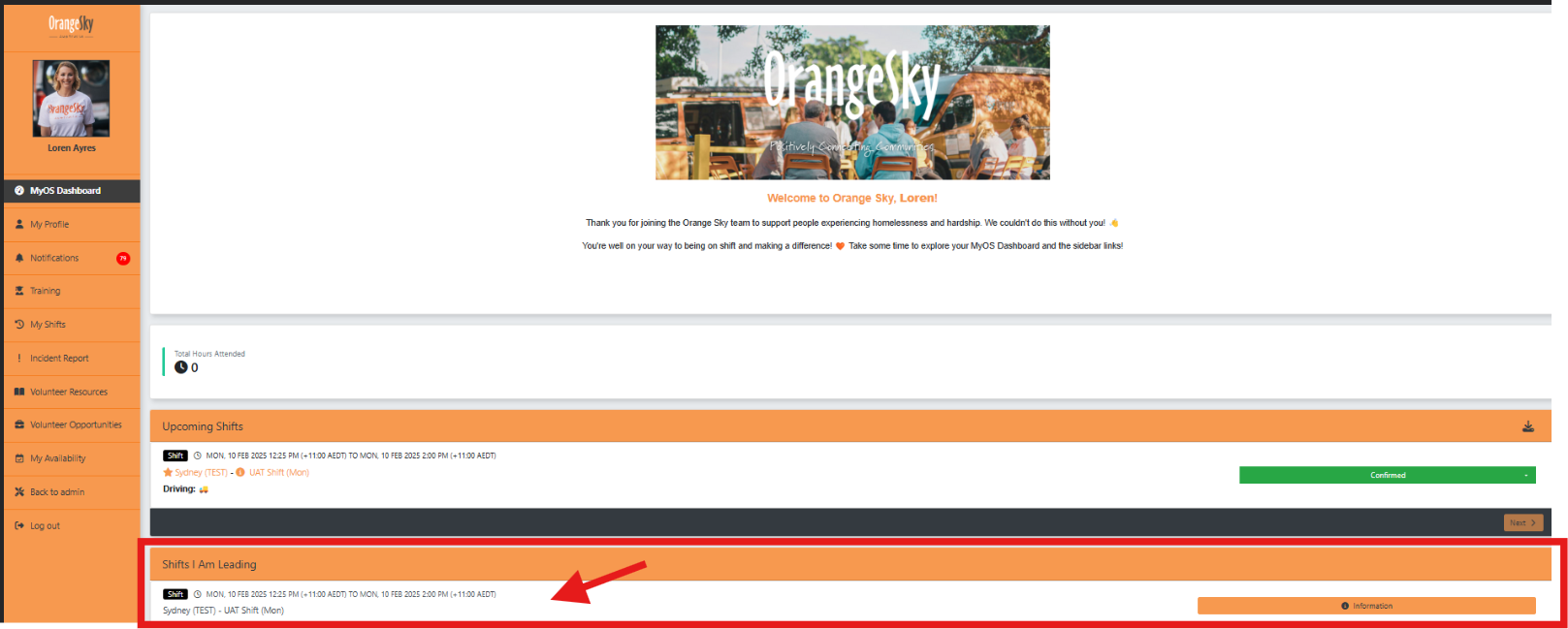
Click on the "Checked in" or "Checked out" button to edit the times or update the attendance status.
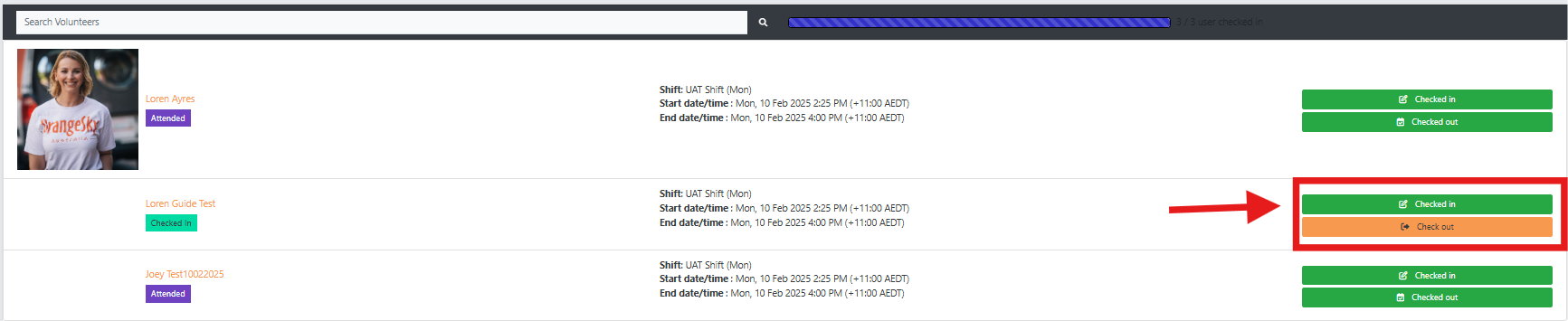
You can change the shift Check In or Check Out times by clicking in the time section and editing the time.
If a volunteer didn't attend the shift, click the "Cancel Check In" button. Then click "Did not attend" (as below).
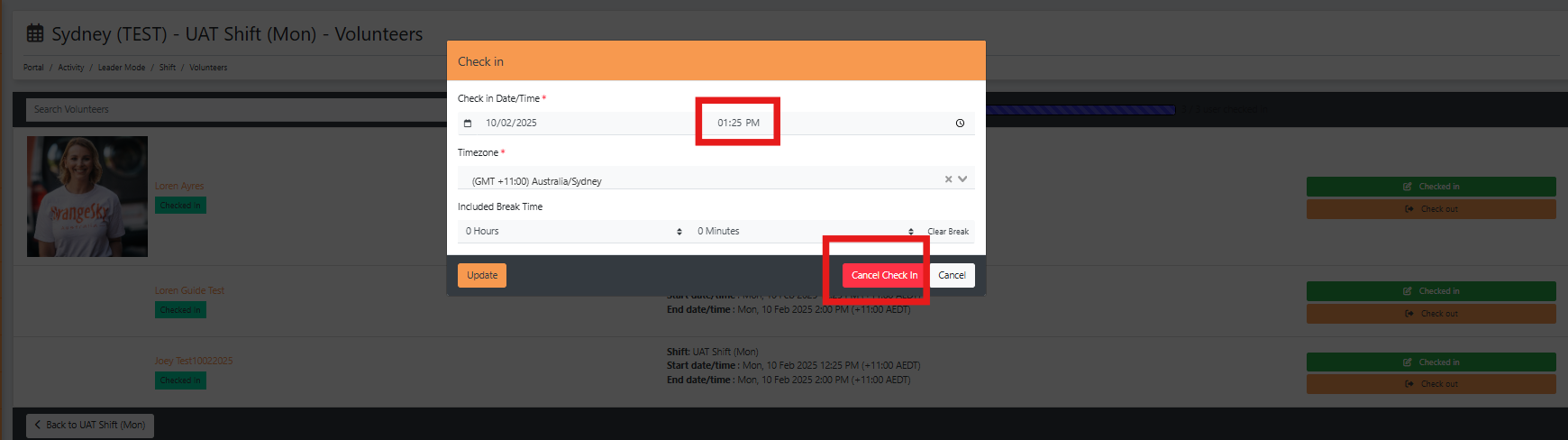
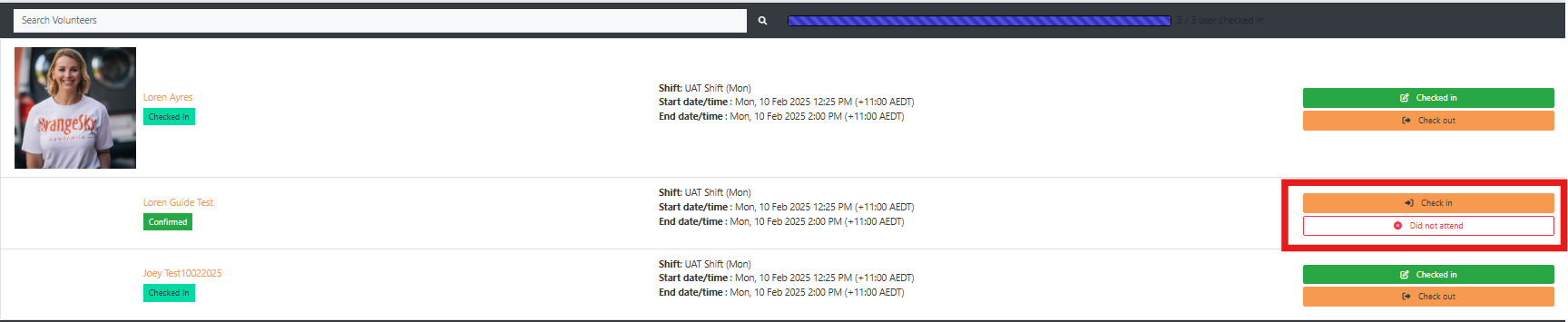
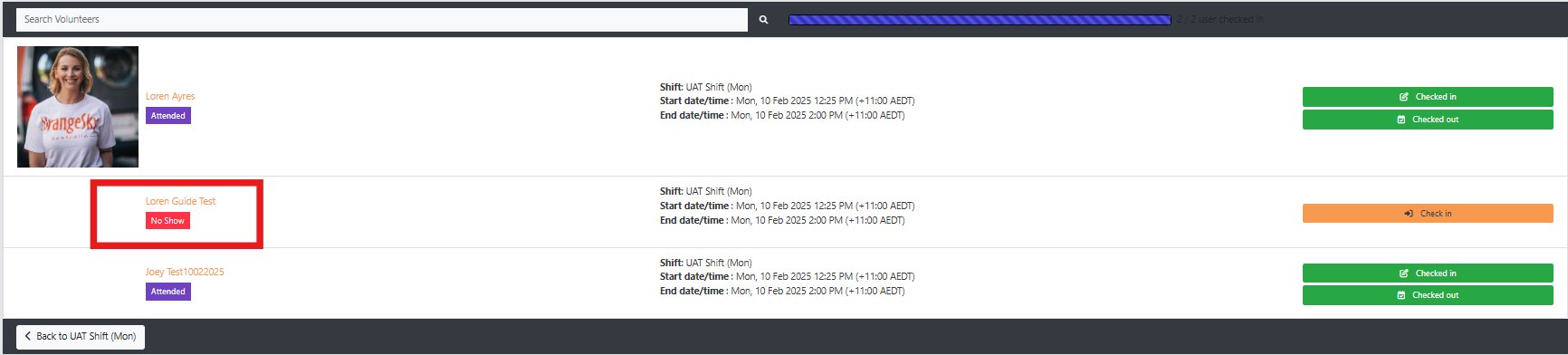
Checking Volunteers In & Out
There are a few different ways volunteers can be checked in/out in MyOS.
1. Preferred Option – Volunteers check themselves in and out
Volunteers can record their own check-in and check-out (CICO) in the Volunteer Portal.
Drivers should check in when they arrive at van base and check out when they return to base after shift.
Other volunteers should check in on arrival at shift and check out when they leave.
This records the exact timestamp of when the volunteer clicks “Check-in”.
Shift Leaders are encouraged to remind volunteers to check in during pre-shift huddles, and check out during post-shift wrap-ups.
Action | When it’s available |
|---|---|
Check-in | From 2 hrs before shift until 1 hour after shift start |
Check-out | From shift end until 2.5 hrs after shift end |
|
|
2. The Shift Leader records or amends check-in/out via ‘Shifts I’m Leading’ section
If a volunteer forgets to check in, leaves early/arrives late, or their time needs correcting, the rostered Shift Leader can check volunteers in or out on their behalf.
From the Shifts I’m Leading section in the Volunteer Portal, the Shift Leader can:
✔ Check in or check out volunteers
✔ Adjust check-in/out times
✔ Mark a volunteer as Did Not Attend
This option is available until 2.5 hours after the shift ends.
|
|
3. Catch All Option - MyOS auto checks the team in and out (backup only)
If no CICO action is completed manually, MyOS will automatically record attendance using default shift times:
Auto check-in: 1 hour after shift start
Auto check-out: 2 hours after shift end
This ensures attendance is captured, but may not accurately reflect shift times, particularly for van/driver shifts.
Adjusting Times After the Shift (Admin Portal)
If check-in/out needs to be updated after the 2.5-hour window or more detailed corrections are required, this can be done by the Team Leader (or another leader with Admin Portal access to that shift).
To adjust CICO in the Admin Portal:
Go to Shift Rosters
Find the shift that needs to be adjusted
Edit individual volunteer attendance times
| |
.png)
.png)
.png)
.png)
.png)
.png)