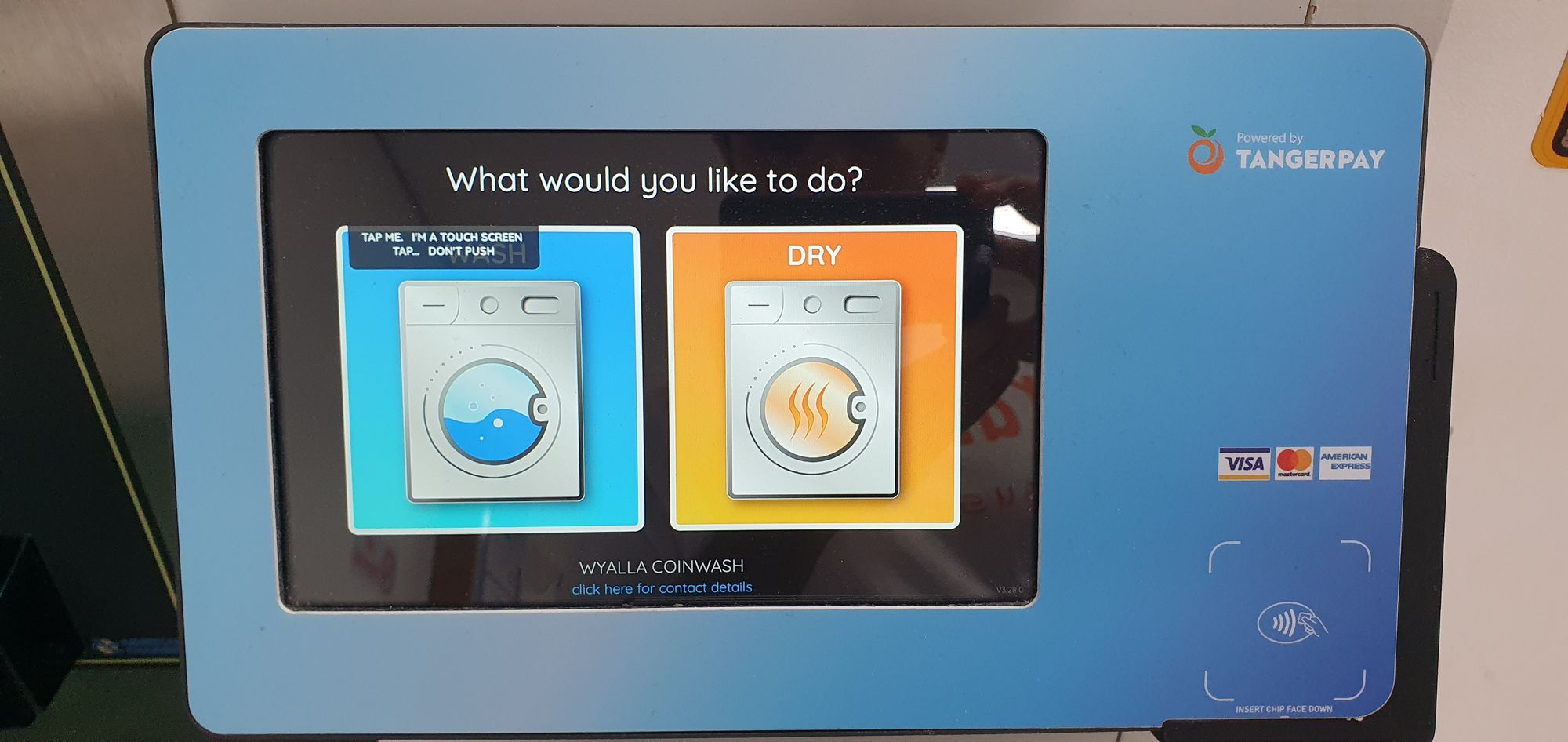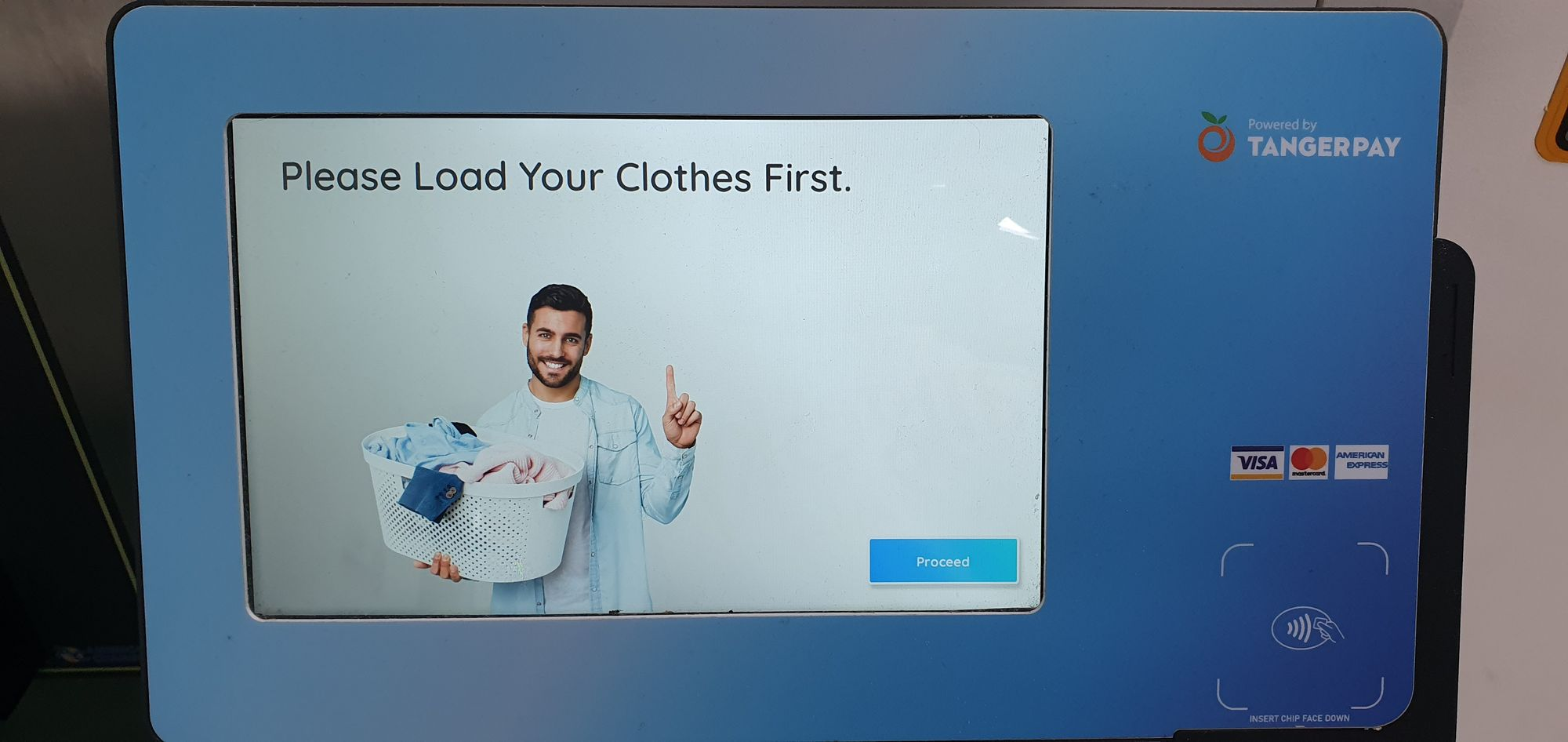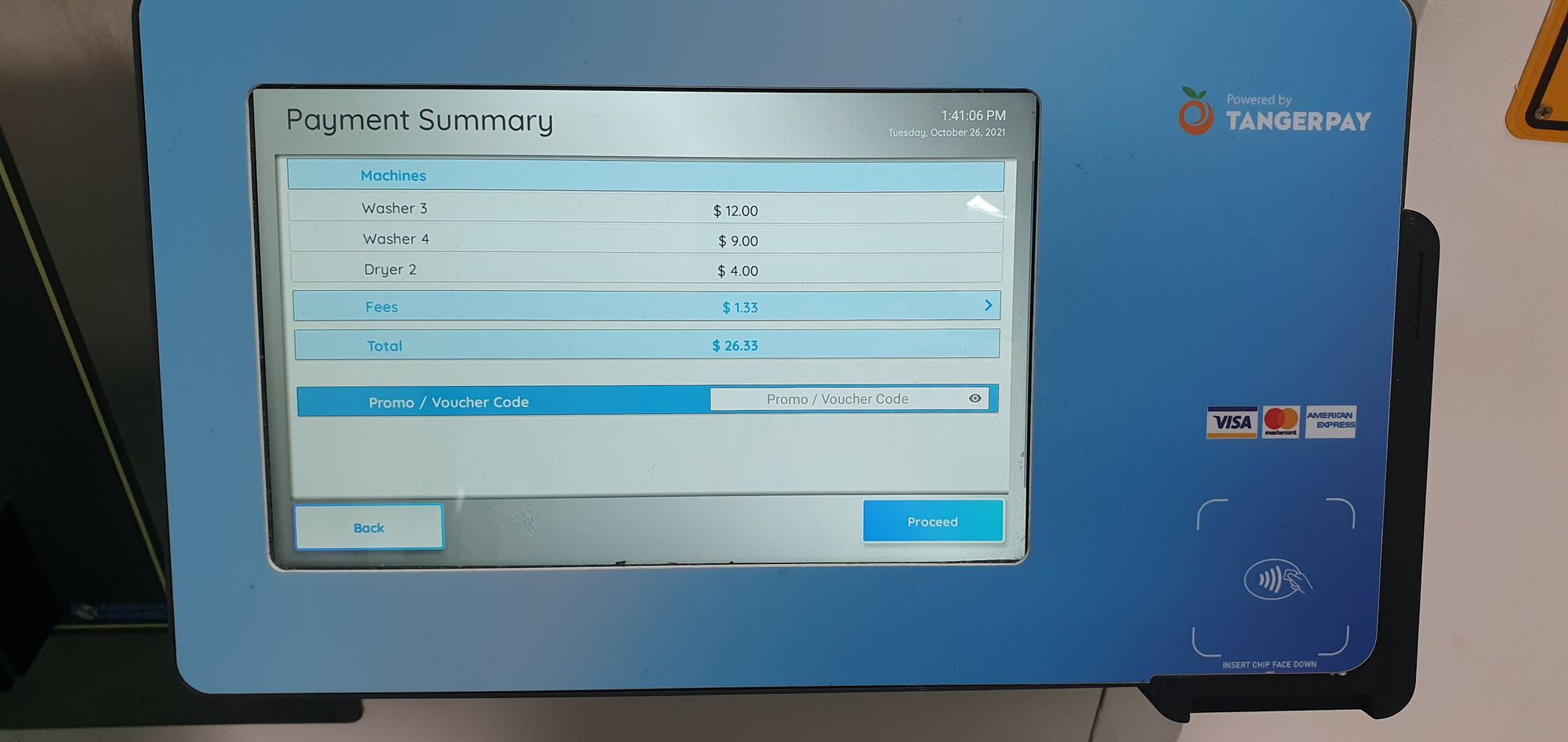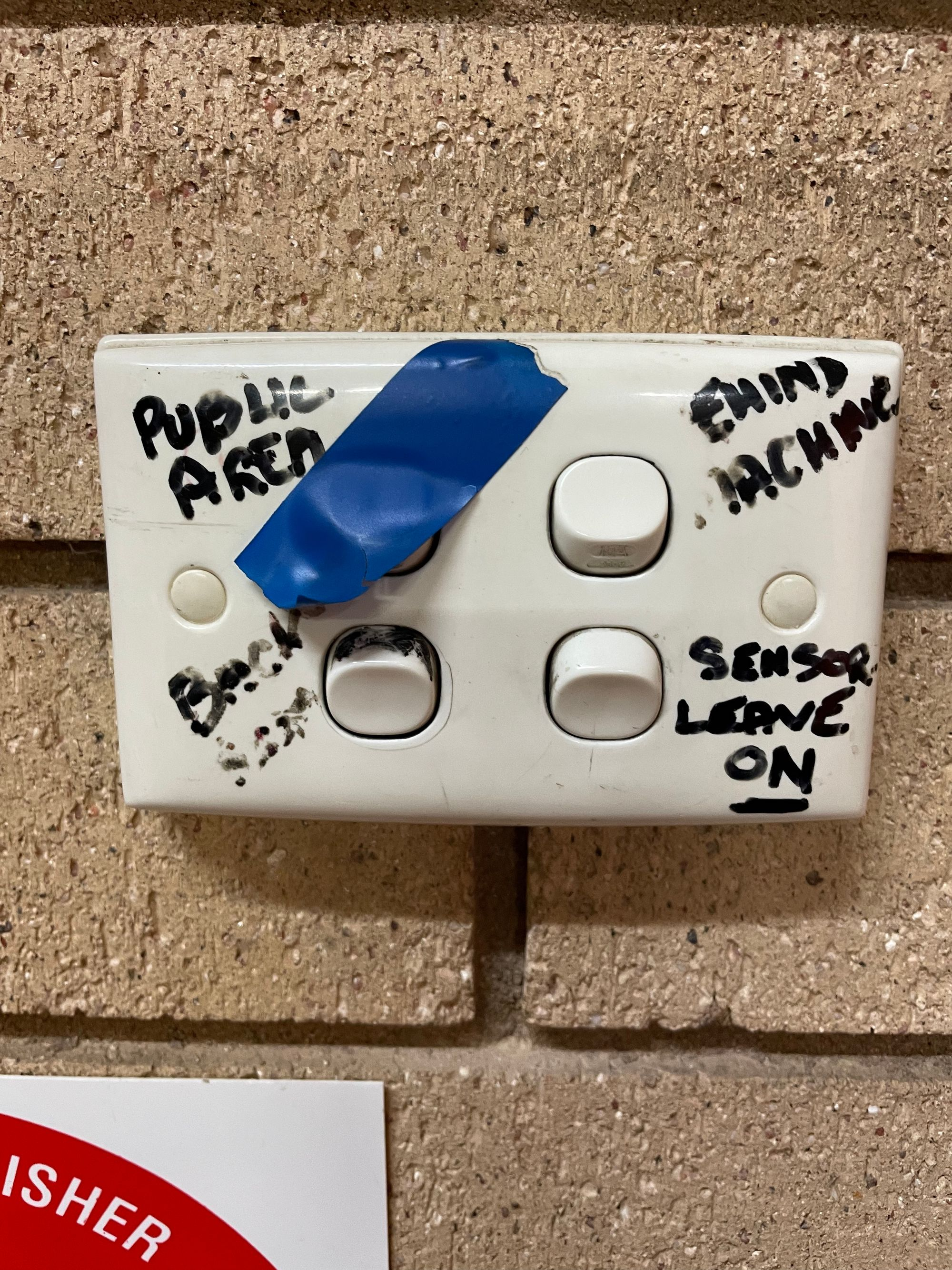- Print
- DarkLight
- PDF
Tangerpay FAQ's
This guide should be used to help friends/volunteers operate the Tangerpay system in Laundromats or Laundromat of The Future locations. Refer to the table of contents to navigate quickly to sections.
- How to use tangerpay
- Tangerpay codes
- Frozen kiosk
- Payment made but washing machien won't start
FAQ: How do I operate the Tangerpay Paypont Payment Kiosk (tablet)?
Instructions (with images)
- Select WASH (for washing machines) or DRY (for dryers).
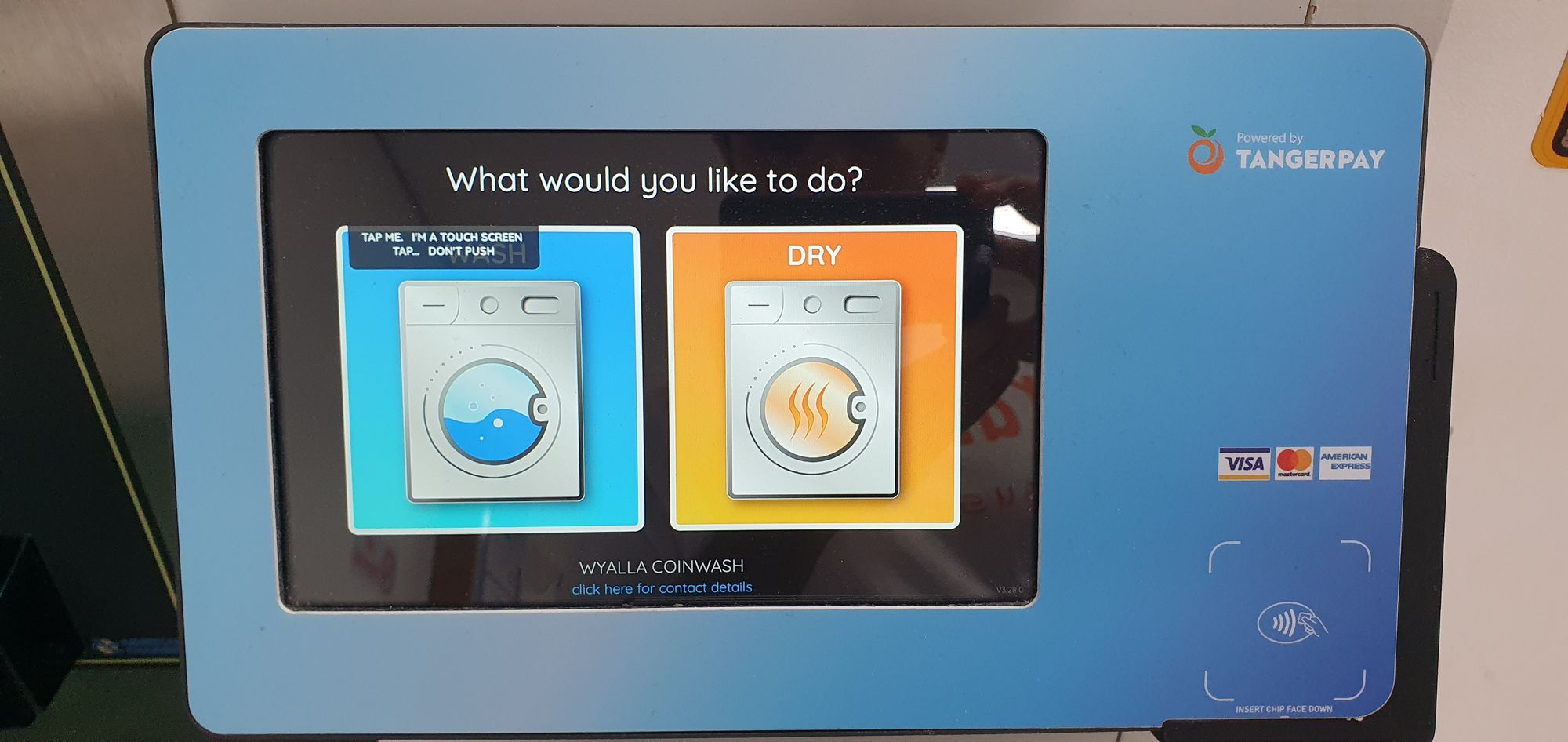
- Ensure clothes are loaded, and machine door is closed.
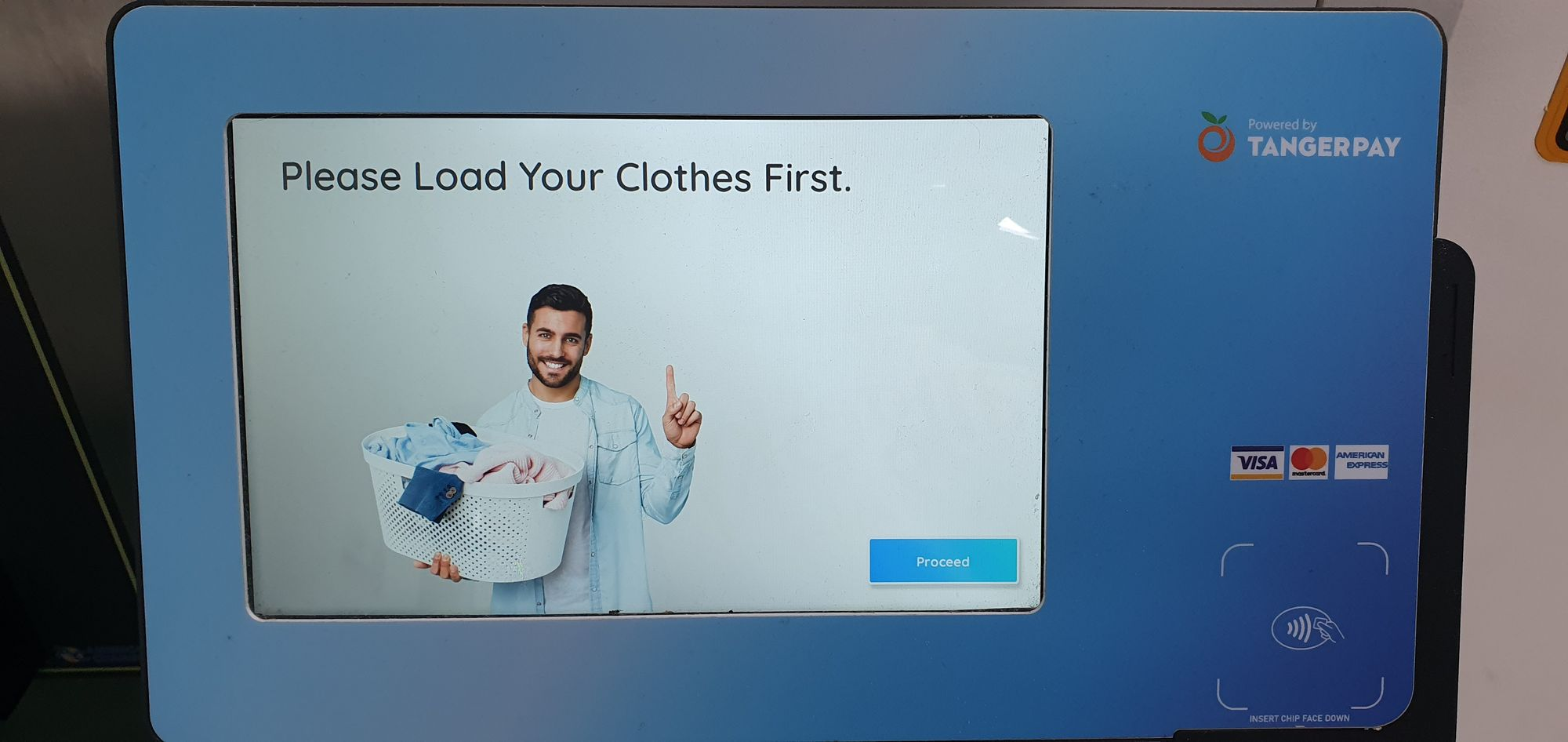
- Select the washing machine/dryer you are using - you can select up to 4 washers and/or dryers at a time.

- If necessary, adjust the cost/price of the wash or dry to match the cost of the wash or dry.
- Note: Choosing different washing water temperatures, different washing cycles, adding extra wash/rinse/spin cycles, or increasing the drying time of the dryer can increase the cost.

- Once selected, the washing machine icons and the Proceed button will turn blue. Select Proceed.

- Check that you have selected the correct machines in the Payment Summary list
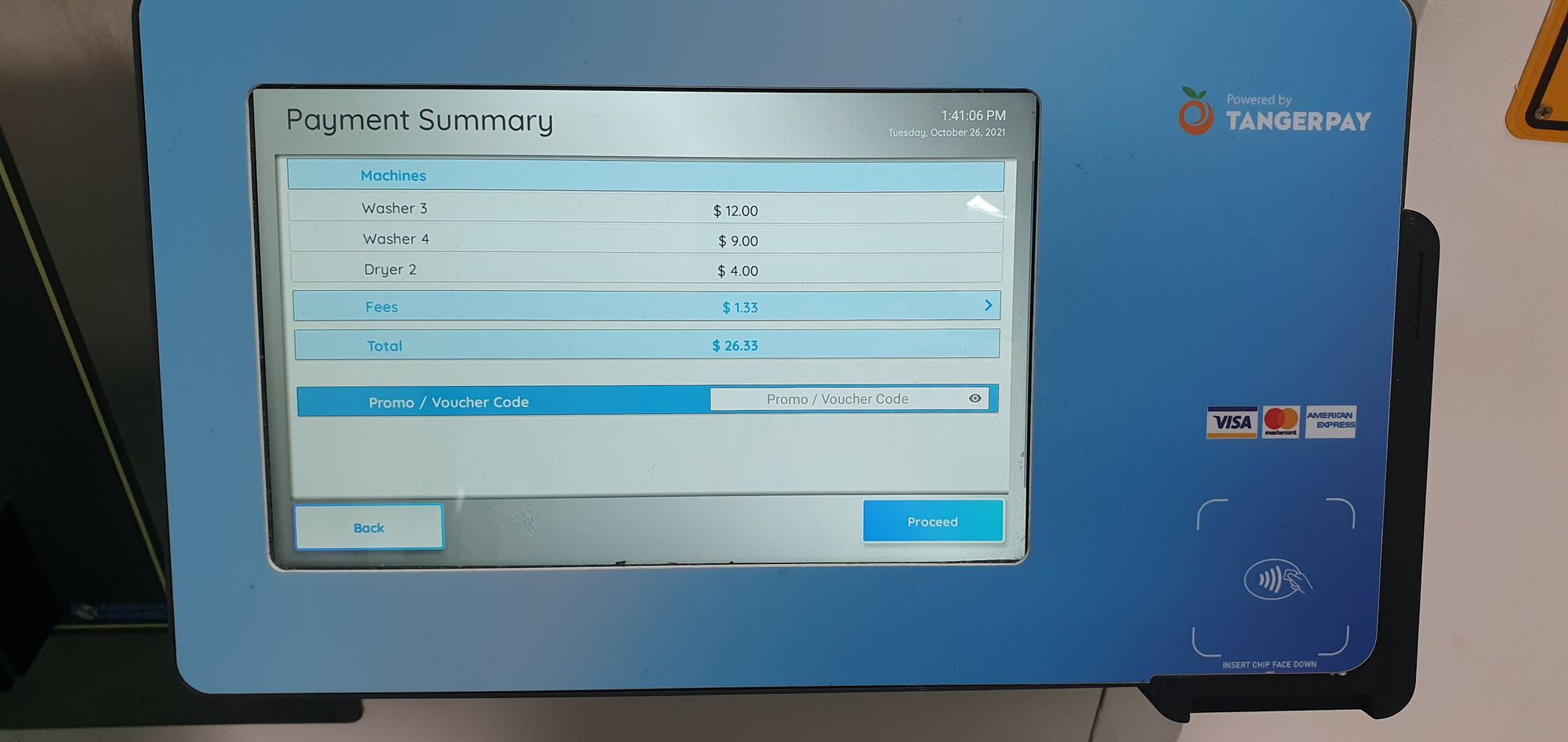
- Enter the free washing/drying code (Promo/Voucher Code) in the text box.
- TIP: click the 'eye' icon to 'unhide' the characters in the text box. (Codes are not case sensitive).
- Once code is recognised, Total will reduce to $0.00 (or less value of voucher) and Free Start button will appear. Click Free Start.

- If successful, a Payment Confirmation screen will appear. To activate another wash or machine, select Start Again.

- To start, select the cycle of choice on the machine and then press Start.
Instructions (text only)
- Load your clothes in the washer/dryer and note the washer/dryer number
- Go to the payment system and select WASH (for washing machines) or DRY (for dryers).
- Select the washing machine/dryer you are using - you can select up to 4 washers and/or dryers at a time.
- If necessary, adjust the cost/price of the wash or dry to match the cost of the wash or dry. Note: Choosing different washing water temperatures, different washing cycles, adding extra wash/rinse/spin cycles, or increasing the drying time of the dryer can increase the cost.
- Once selected, the washing machine icons and the Proceed button will turn blue. Select Proceed.
- Check that you have selected the correct machines in the Payment Summary list
- On the Payment Summary Page Enter the free washing/drying code (Promo/Voucher Code) in the text box next to "Promo/Voucher Code" - TIP: click the 'eye' icon to 'unhide' the characters in the text box. Codes are not case sensitive.
- Once code is recognised, Total will reduce to $0.00 (or less value of voucher) and Free Start button will appear
- Click Free Start. You should then see a "Success" screen
- Go to the washing machine or dryer, select the cycle and click start.
FAQ: Where do I locate the Tangerpay Paypont Payment Kiosk (tablet)?
General Location Instructions
Tangerpay Paypont Payment Kiosks are typically a tablet fixed to the wall, sometimes contained within a Tangerpay branded display box.
Adelaide North Laundromat [Melbourne St Laundromat]
The Tangerpay Paypont Payment Kiosk at the Nth Adelaide laundromat is located on the wall in between the washing machines and dryers - see photo below.

FAQ: How do I operate the Tangerpay Payment System using a smartphone or the QR code system?
Note that you will need data or Wifi connected to your smartphone to use this feature.
- Access the smartphone payment system by either
- Scanning the QR code sticker on the washing machine and dryer using the camera app on your smartphone - open the app and point the camera at the QR code. Click on the yellow banner that will appear on your phone.
- Follow the SMS instructions on the sticker to receive an SMS with a link. SMS instructions also available in this Tangerpay Information table in Airtable.
- Visit the website listed on the sticker on the washing machines or dryers. Website URLs are also available in this Tangerpay Information table in Airtable.

- Once on the website. Select Wash or Dry.

- Select the washing machine or dryer you wish to activate. If necessary, adjust the cost/price of the wash or dry to match the cost of the wash or dry. Note: Choosing different washing water temperatures, different washing cycles, adding extra wash/rinse/spin cycles, or increasing the drying time of the dryer can increase the cost. Select Checkout.

- On the Order Summary page, click the dropdown item 'Add promo code' to reveal a text box.

- Enter the voucher/free code in the text box. Codes are not case sensitive.

- Code should be recognised and Amount to pay should reduce to $0.00 (or less the value of the voucher). Click Start.

- Go to the washing machine or dryer, select the cycle and click start.
FAQ: Do volunteers need to use a credit card or debit card to pay for washing or drying during shift when using the Tangerpay payment system?
No, a ‘free code’ is set up by the laundromat owner for use with the Tangerpay payment system (tablet kiosk and QR code/website payment portal).
‘Free codes’ can be found in the Service Support documents and in the laundromat records in the “Tangerpay Free Code” field of the Laundromat table in Airtable. See also the Tangerpay Info view of the Laundromat table in Airtable.
FAQ: “Free” Code is not working - Volunteers
General Location Troubleshooting/Instructions - Volunteers
- Ask the volunteer to check and confirm they are inputting the correct code
- Ask the volunteer to make the text visible within the Promo/Voucher code text box on the Payment Summary page where the code is entered - by default it will be hidden behind filled circles. To make it visible - click on the ‘eye’ icon within the text box.

- ask the volunteer to read the code back to you and compare against the ‘Free codes’ found in the Service Support documents or in the laundromat records in the “Tangerpay Free Code” field of the Laundromat table in Airtable. See also the Tangerpay Info view of the Laundromat table in Airtable.
- Confirm that the volunteer is trying to use the code during shift hours only - some codes are set up to only operate within the scheduled shift time and may not work outside those hours
- Ask the volunteer to test the code using the payment system from their smartphone. See the instructions at Tangerpay Payment via Smartphone
- Note - that staff can also remotely test this using these instructions and the weblinks provided in the instructions
- If all of the above troubleshooting options have been exhausted and the code is still not working. Ask the volunteer to call the laundromat owner. See Service Support documents for the ‘public’ phone numbers for the laundromat owner for support.
- Log an incident report.
FAQ: “Free” Code is not working - Friends
Adelaide North Laundromat [Melbourne St Laundromat] - Friends
- Ask the friend to check and confirm they are inputting the correct code
- Ask the friend to make the text visible within the Promo/Voucher code text box on the Payment Summary page where the code is entered - by default it will be hidden behind filled circles. To make it visible - click on the ‘eye’ icon within the text box.

- Offer to remotely activate the washing machine & dryer for the friend using their code see the instructions at Tangerpay Payment via Smartphone
- You can also try a new free code from Voucher Codes for Friends, SPs, & Customers - please remember to log the relevant information against the code used
- If all of the above troubleshooting options have been exhausted and the code is still not working then apologise to the friend, offer the another free code from Voucher Codes for Friends, SPs, & Customers and log an incident report.
FAQ: Tangerpay Payment Kiosk (tablet) is not responding or is frozen
General Location Instructions
Note that if this issue can not be resolved, volunteers can still activate the washing machines and dryers using a smart phone
- Ask the volunteer to contact the laundromat owner for support. See Service Support documents for the ‘public’ phone numbers for the laundromat owner.
- Log an incident report
Wagga Wagga Berry St Splash Laundrette Location
- If volunteers feel comfortable to do so, volunteers can reset the payment kiosk table at the Berry St Laundromat only following the instructions below.
- To reset the payment kiosk tablet, the volunteer will need to unplug the tablet from the power source for 10 secs and plug it back in again. Access to the tablet is via storeroom in the alcove behind the washing machines and dryers
- Turn on the lights for the space behind the washing machines and dryersWalk along the path behind the washing machines and dryers, taking care for any trip hazard
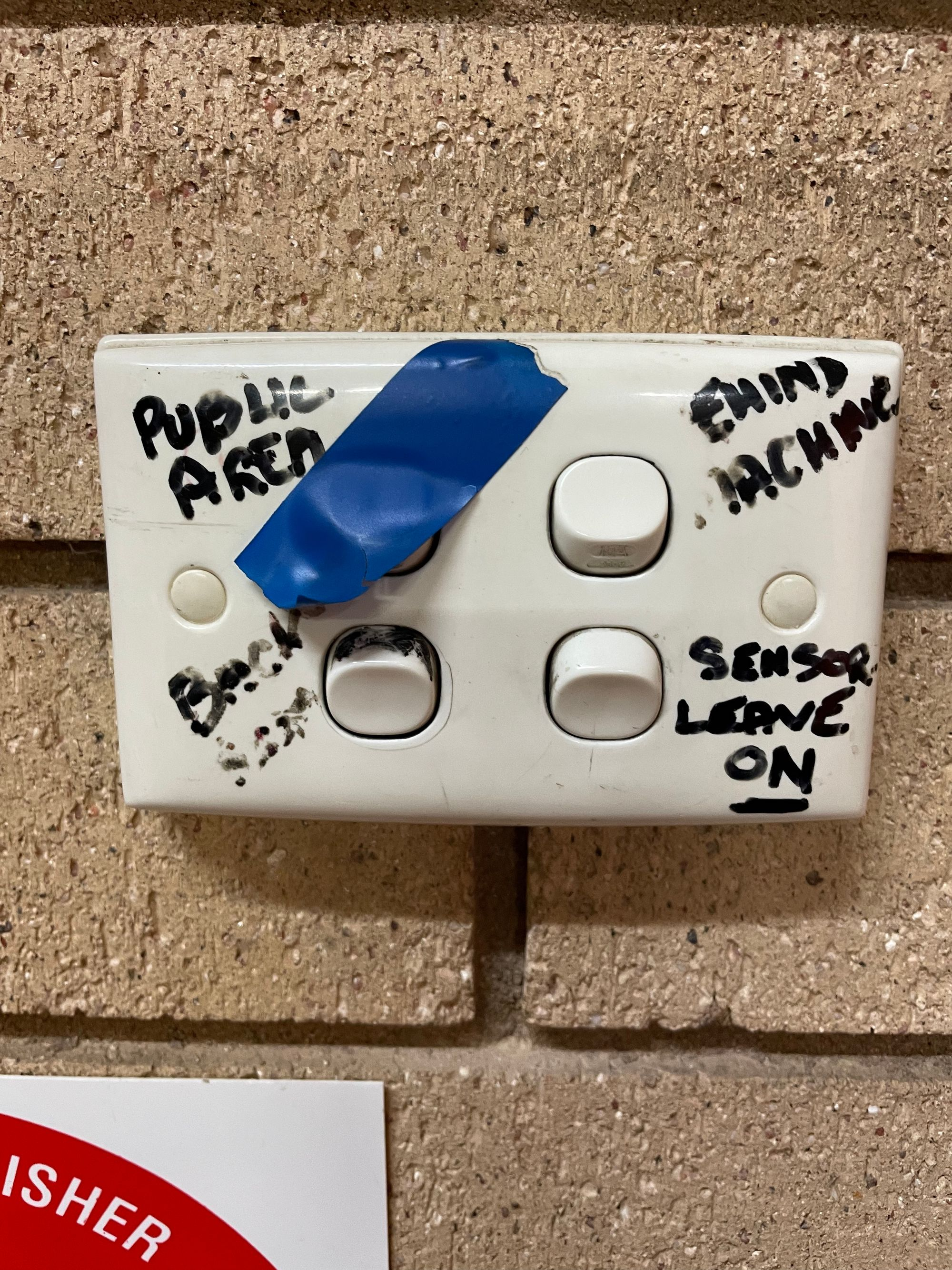
- Walk along the path behind the washing machines and dryers, taking care for any trip hazard

- Locate the black box in the washers (on the right) and dryers (on the left). The black box is the change machine and the payment kiosk table is plugged into the power board sitting on top of the change machine.

- Unplug the black cord (to the tablet - cord is fed through a hole in the wall) that is plugged into the power board and leave the plug out for 10 seconds before plugging it back into the power board. Tablet should start the reset process and may take a few minutes to finish starting up and loading.
Adelaide North Laundromat [Melbourne St Laundromat]
See information in Laundromat ADL FAQs (& Code Process) in Asana
FAQ: Payment has processed by the washing machine or dryer has not activated or started.
General Location Instructions
- Ask the volunteer if a volunteer or friend has pressed ‘Start’ on the washing machine or dryer after activating the washing machine/dryer via Tangerpay.
- Ask the volunteer to check that they selected the correct washing machine or dryer number(s) when activating the machines via Tangerpay. Each washing machine and dryer has a number sticker on it.
- Check that the $ amount which was loaded to the machine from the Tangerpay system is the same as the cost of the wash - changing the water temperature/cycle type and adding extra wash/rinse/spin cycles will increase the cost. If there is still some outstanding payment remaining, you will see remaining cost on the LED panel on the washing machine. Simply activate the washing machine again from the Tangerpay system for that amount.
- Ask the volunteer to try activating the washing machine(s) or dryer(s) again with a second payment.
- Ask the volunteer to try activating the washing using the payment system from their smartphone.
- Ask the volunteer if there are any ‘network connection’ errors reported on the screen of the Tangerpay payment kiosk. If so, the volunteer should contact the laundromat owner for support. See Service Support documents for the ‘public’ phone numbers for the laundromat owner.
- Ask the volunteer to contact the laundromat owner for support. See Service Support documents for the ‘public’ phone numbers for the laundromat owner.
- Log an incident report